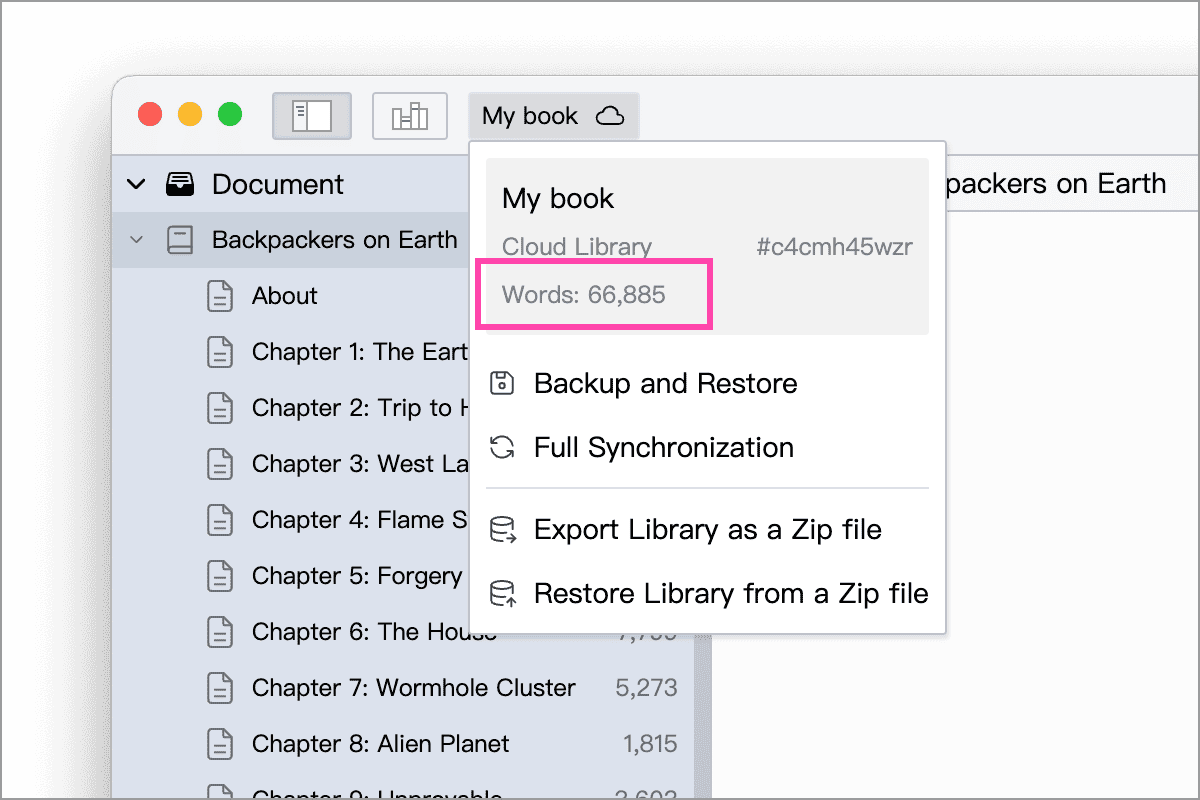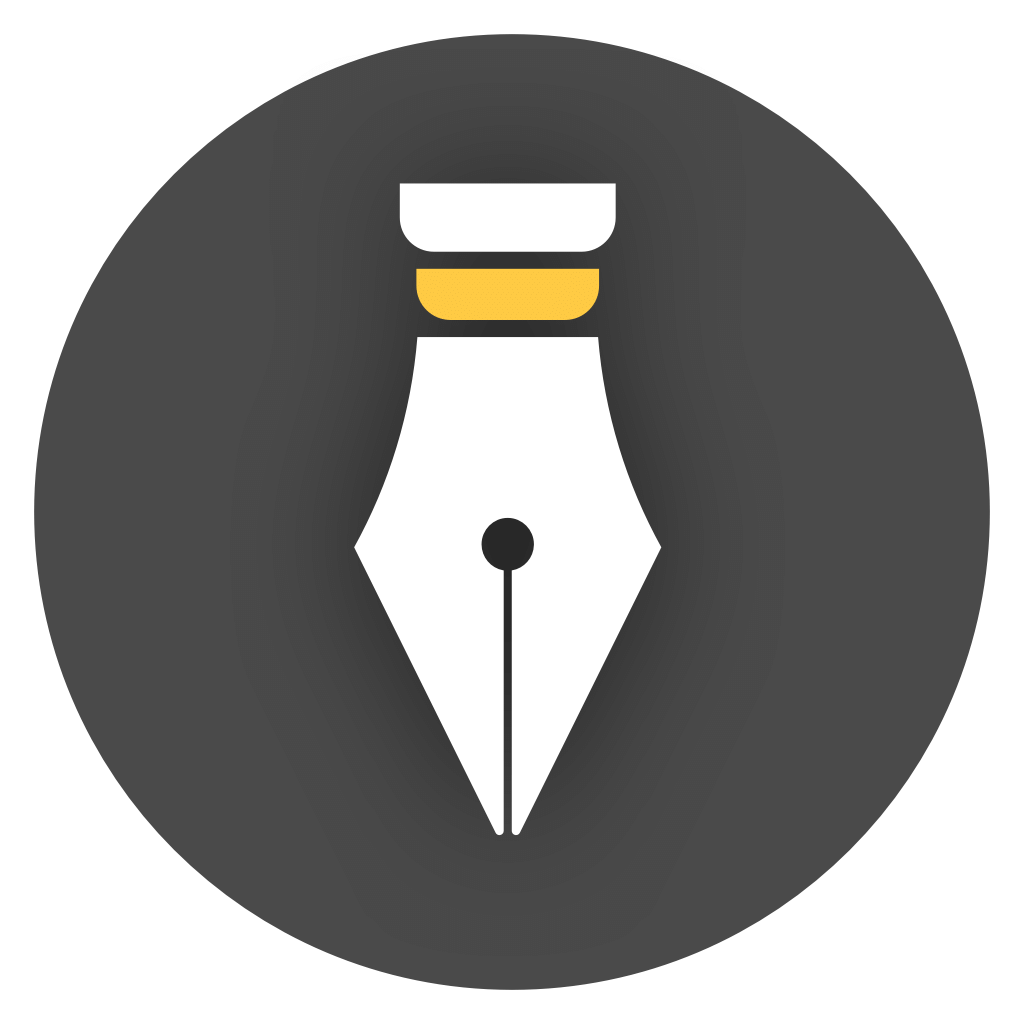Word Count
When writing, you may need to count the number of words in the article to understand the length or progress. WonderPen provides various ways to view word count statistics, making it convenient for you to keep track of the number of words in your article at any time.
Editor Status Bar
Section titled “Editor Status Bar”You can always check the word count of the current document at the status bar at the bottom of the editor, as shown in the following figure:
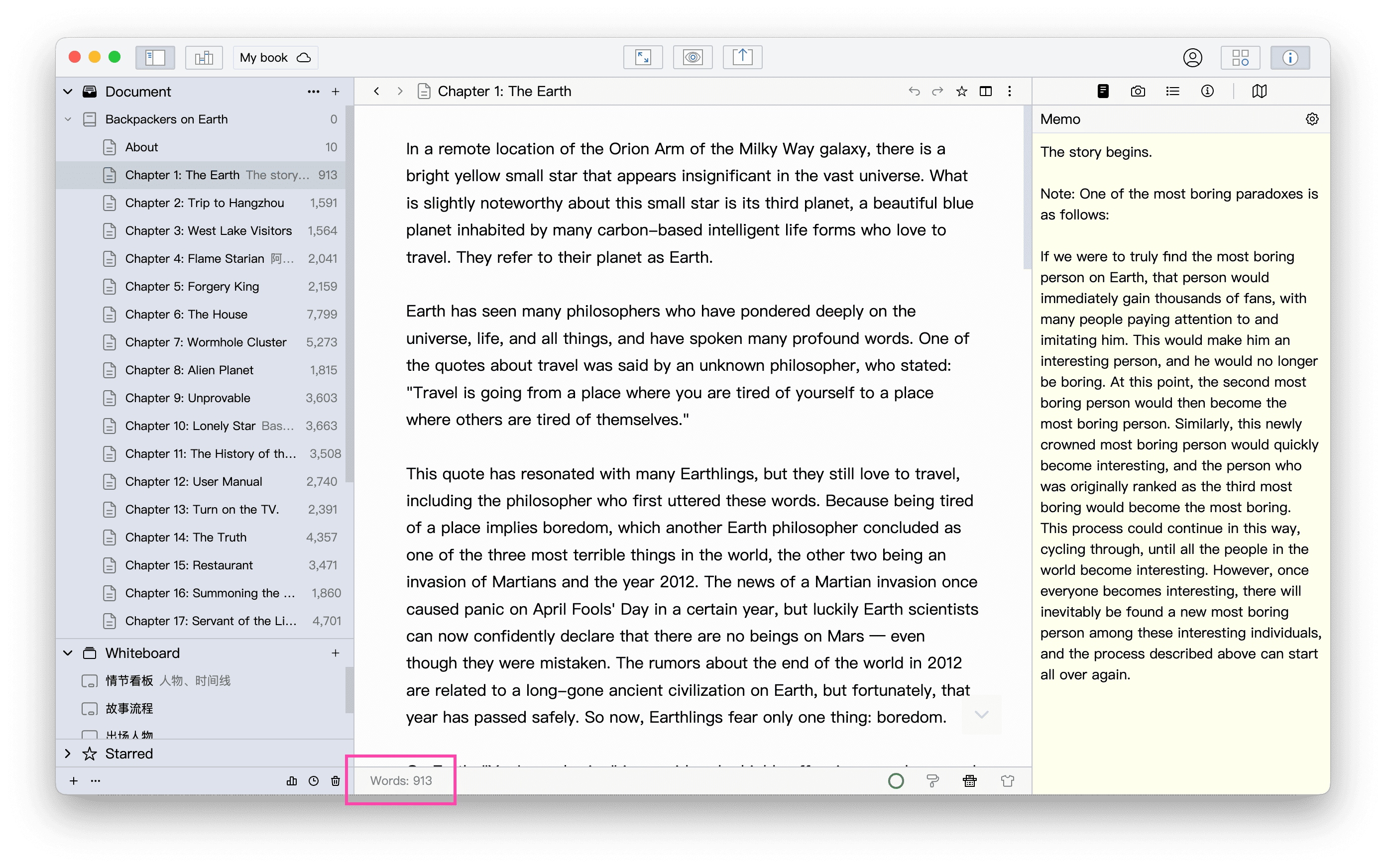
Click on the word count statistics to view or switch to more statistical methods, as shown in the following figure:
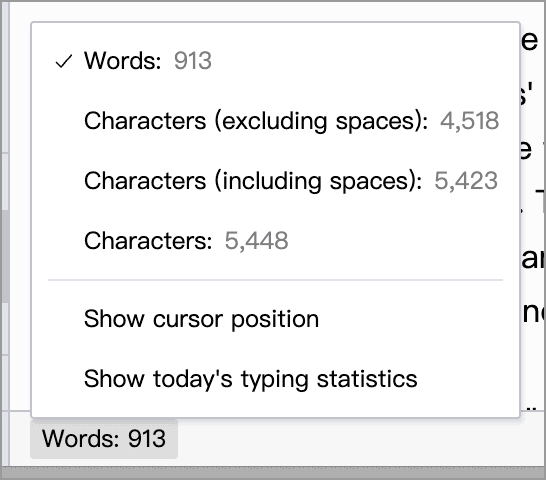
Display Word Count in Directory Tree
Section titled “Display Word Count in Directory Tree”You can also check the option “Show word count after title” in the Settings window → Advanced → Left Panel, as shown in the following figure:
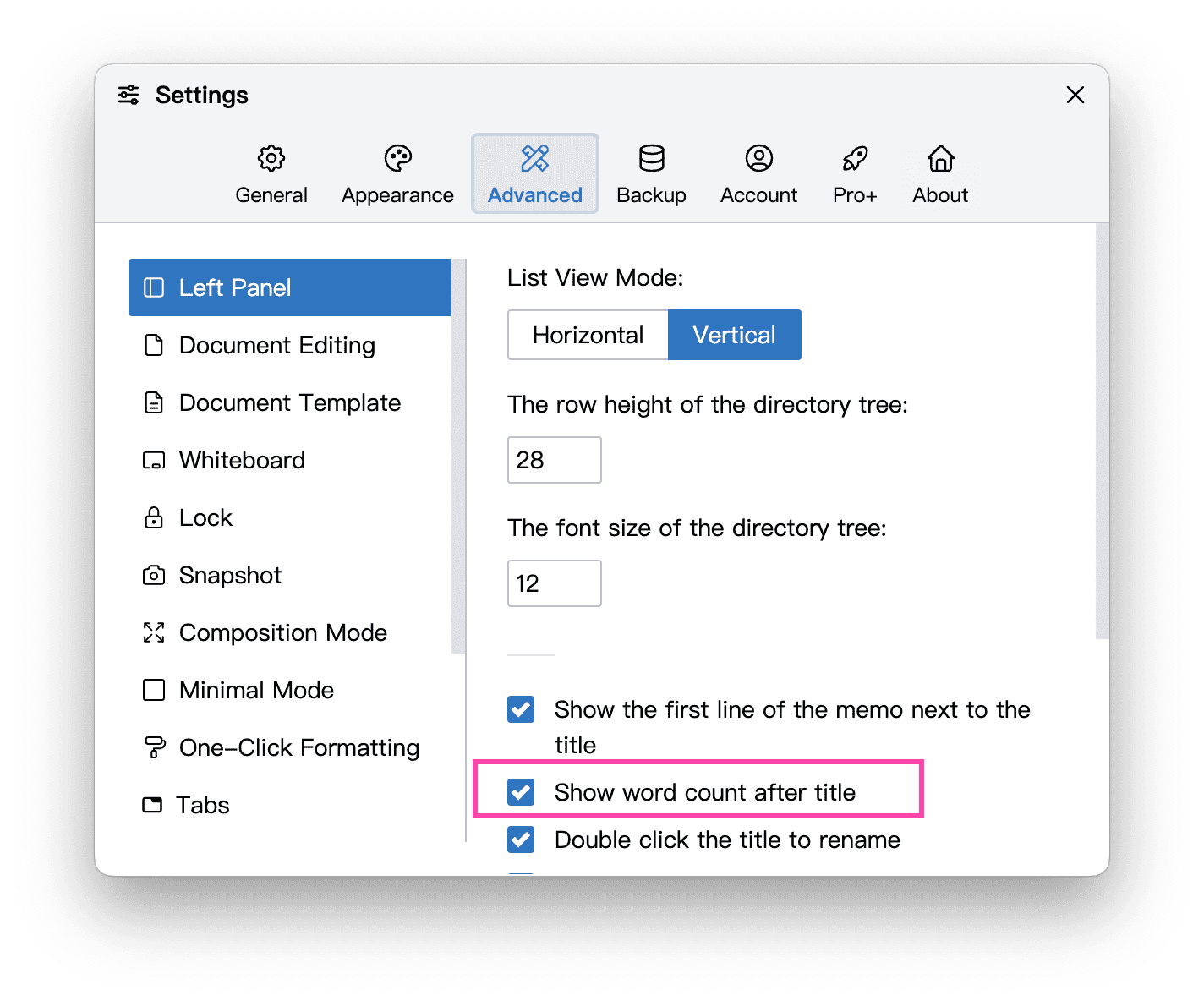
After enabling, the word count of each document will be displayed next to the title of the document in the directory tree, as shown in the following figure.:
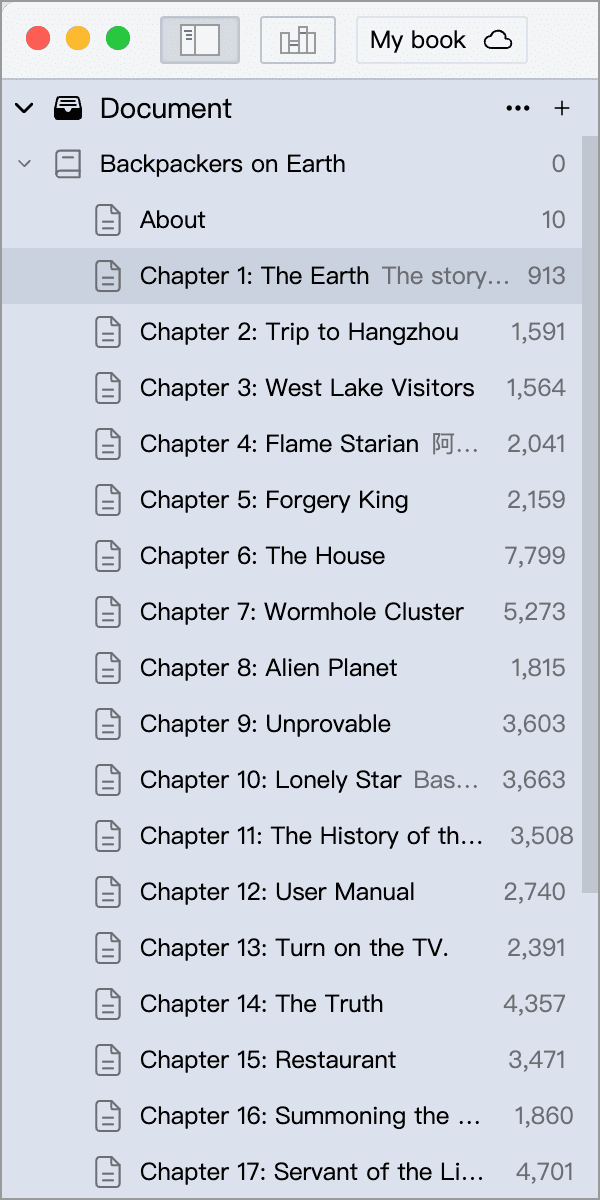
Count the word count of multiple documents
Section titled “Count the word count of multiple documents”You can select multiple documents at the same level in the directory tree, at this time the editor status bar will display the total word count of these documents, as shown in the following figure:
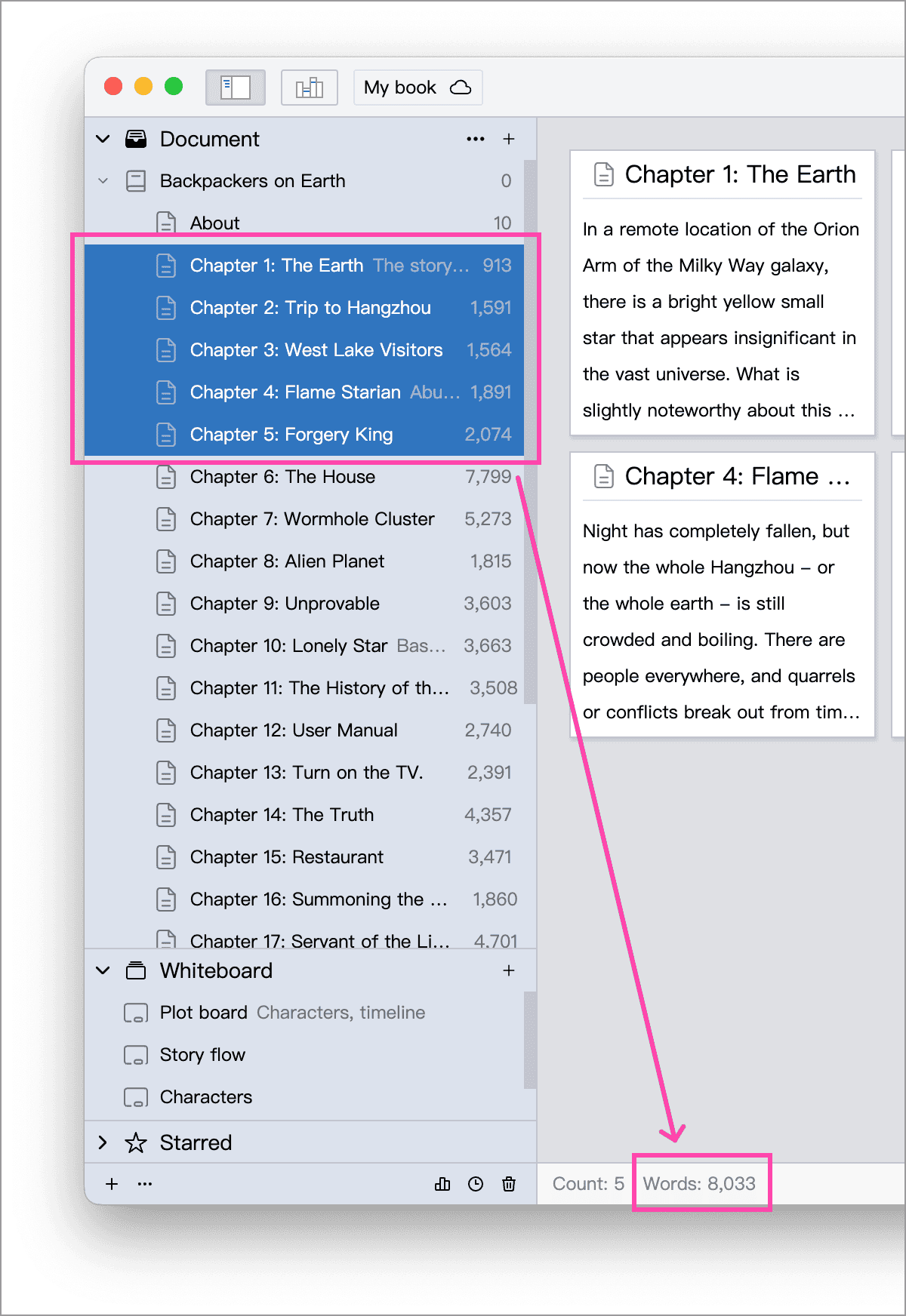
Count the word count of documents containing sub-documents
Section titled “Count the word count of documents containing sub-documents”In the directory tree, select a document, and the editor status bar will display the total word count of the selected document and all its sub-documents, as shown in the following figure:
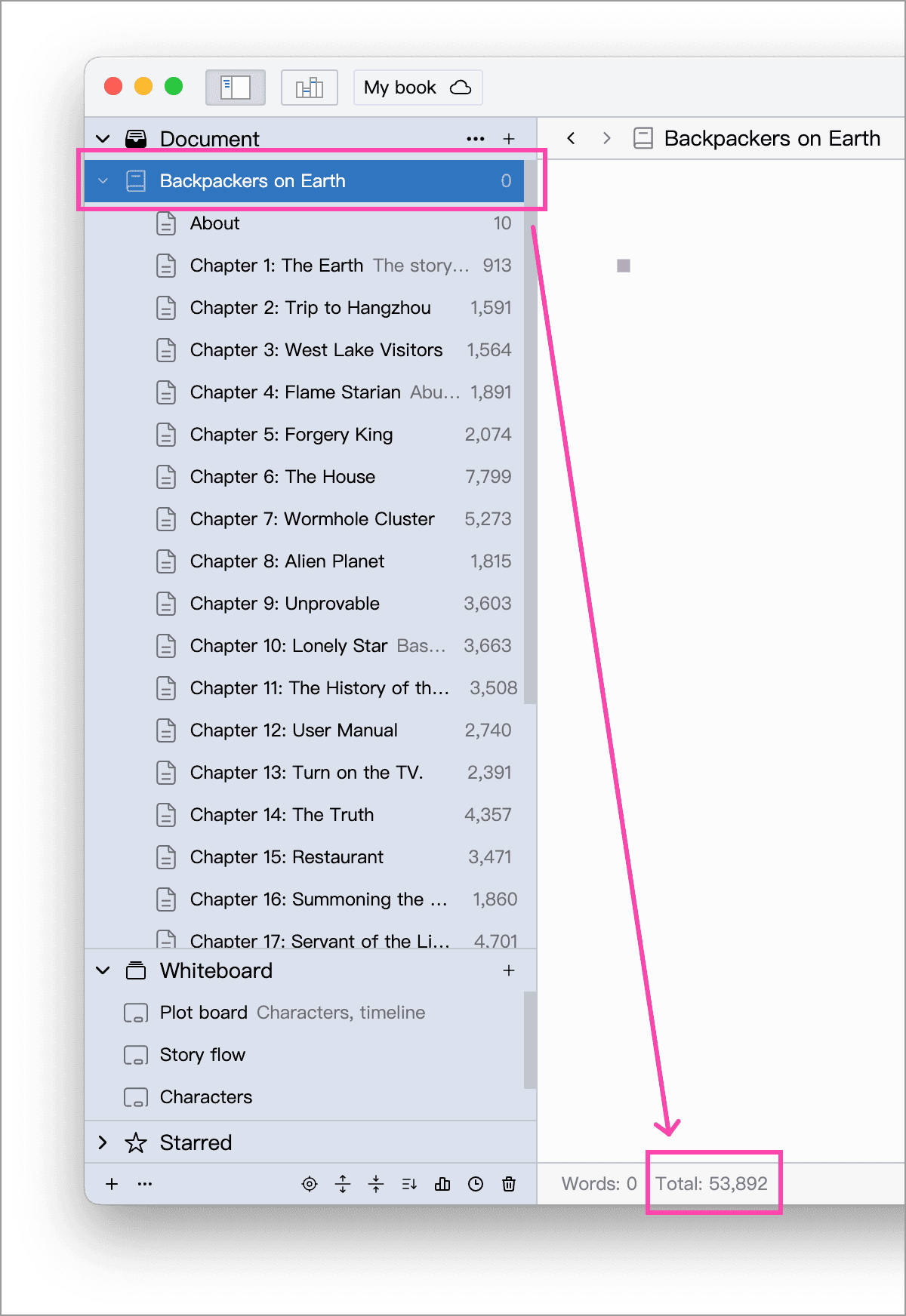
The word count of the entire document library
Section titled “The word count of the entire document library”Click on the name of the document library in the top bar, and in the floating panel, you can see the word count of the entire document library, as shown in the following figure: