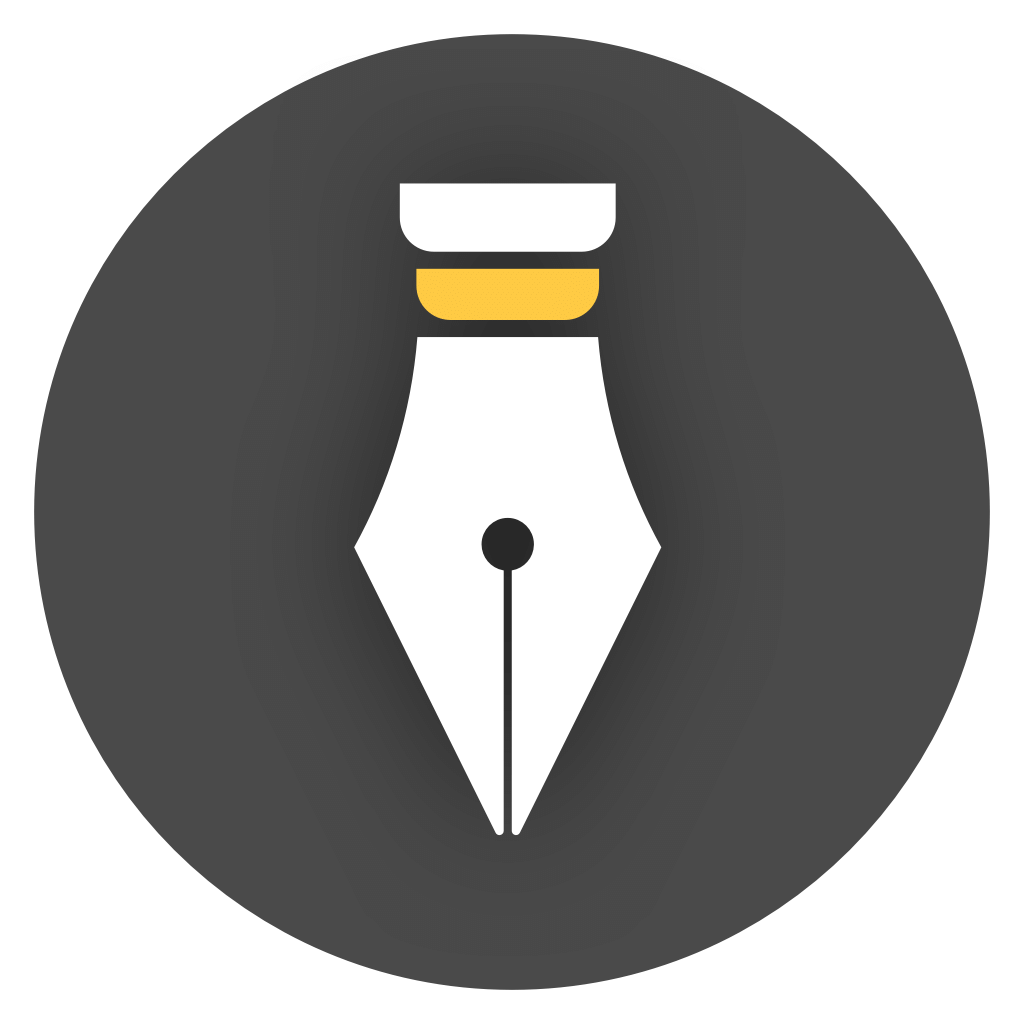Cloud Synchronization
If your document library is a Cloud Library, it has a built-in cloud synchronization function. When the document is modified, it will be automatically synchronized to the cloud so that it can be viewed and edited on other devices.
There is a cloud icon next to the name of the cloud library. Click the library name, and you can see the text logo of “Cloud Document Library” in the pop-up menu. As shown in the figure below:
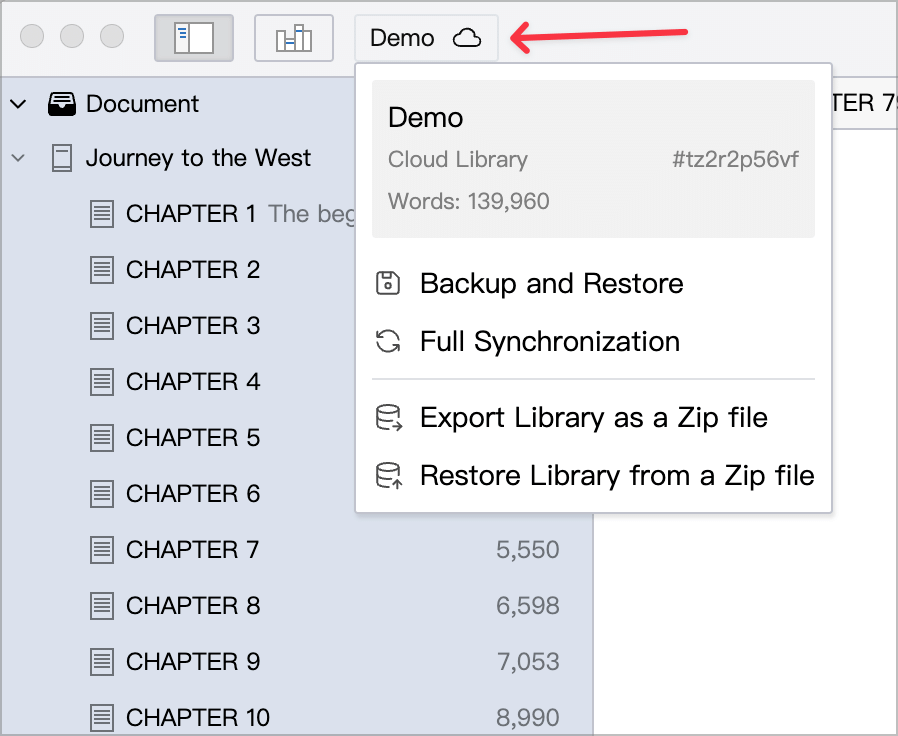
The following content only applies to cloud libraries.
Automatic Sync
Section titled “Automatic Sync”After modifying the content in a cloud library, the changes will be automatically synchronized to the cloud, usually without manual operation.
If the synchronization fails due to network reasons, WonderPen will automatically try again later. If it is another type of failure, such as the document content is too long, the synchronization will be aborted and a prompt message will be displayed.
Manual Sync
Section titled “Manual Sync”If the network is normal but the synchronization is still unsuccessful, you can also perform manual synchronization.
To manually synchronize the current library, click the Full Synchronization menu item, as shown in the following figure:
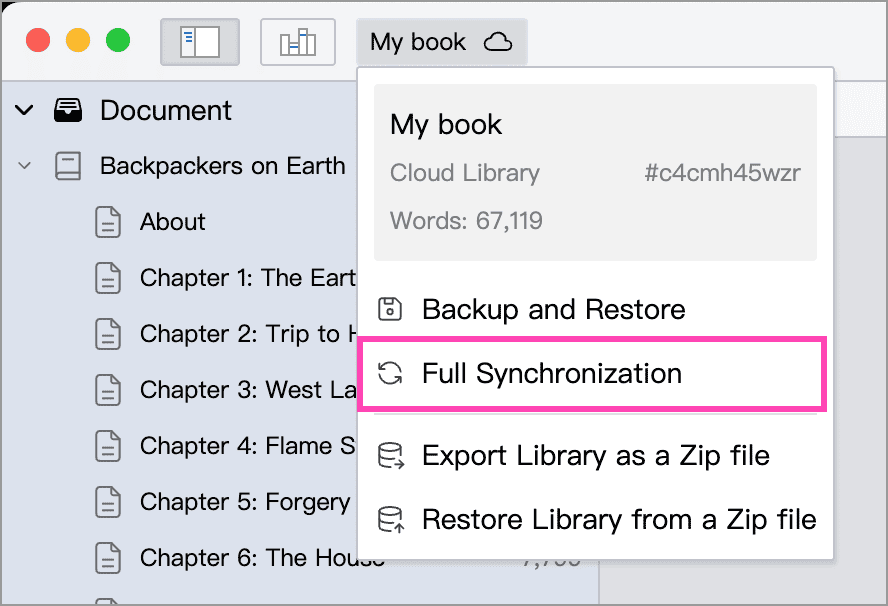
点击之后,可以看到以下提示信息:
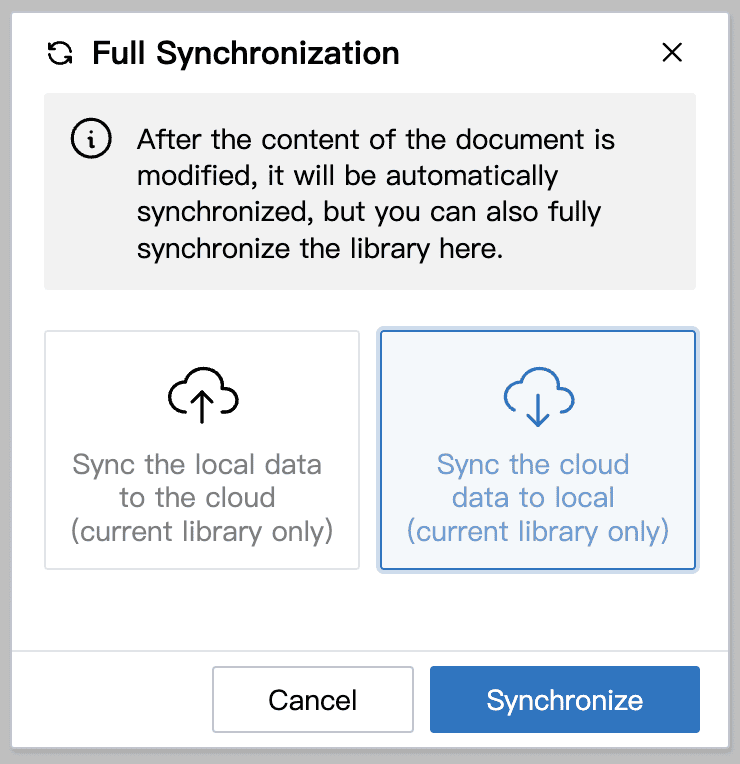
On this panel, you can select the synchronization direction, which is divided into:
- Sync Up Upload local data to the cloud (overwrite cloud data)
- Download Sync Download cloud data to local (overwrite local data)
Click the Synchronize button to start syncing.
This operation only affects the current library and other libraries are not affected.