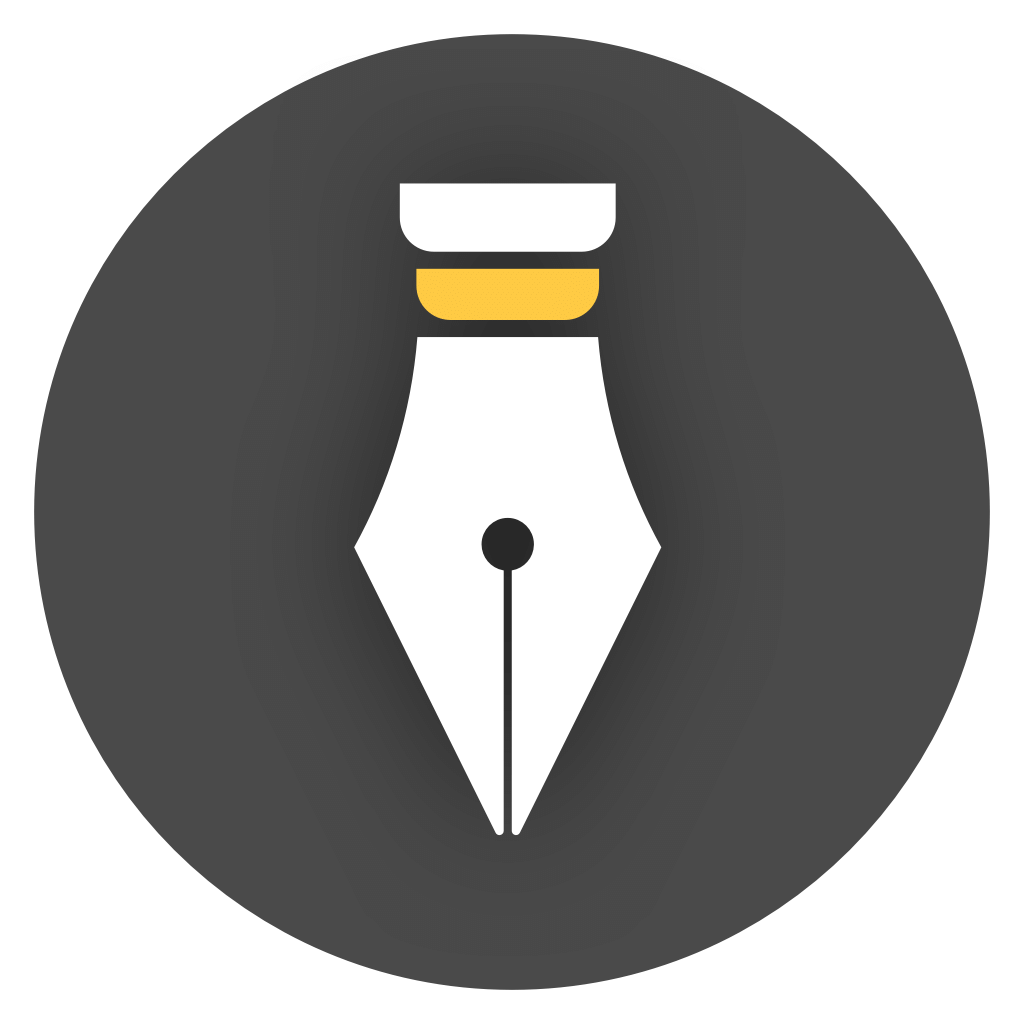Sync with Cloud Drive
WonderPen’s data is divided into two types: Library data and backup data. We recommend using cloud drive to synchronize backup data to add an extra layer of protection for your data.
Basic Operations
Section titled “Basic Operations”To use cloud drive to synchronize backup data, the operation is very simple. Just go to the backup panel, add an additional backup location, and select a directory located in the cloud drive.
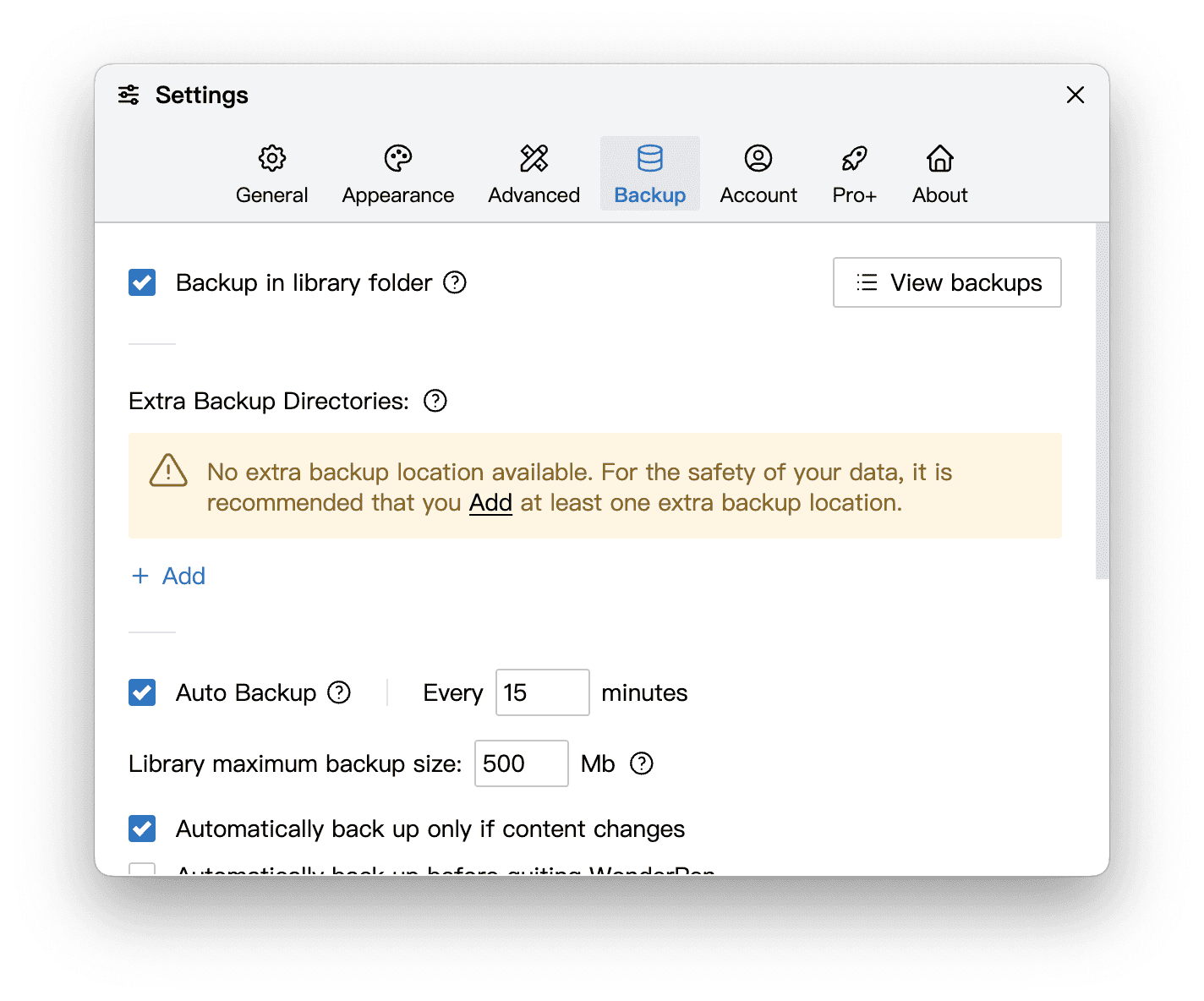
You can click the + Add link to add one or more additional backup locations, as shown in the figure below:
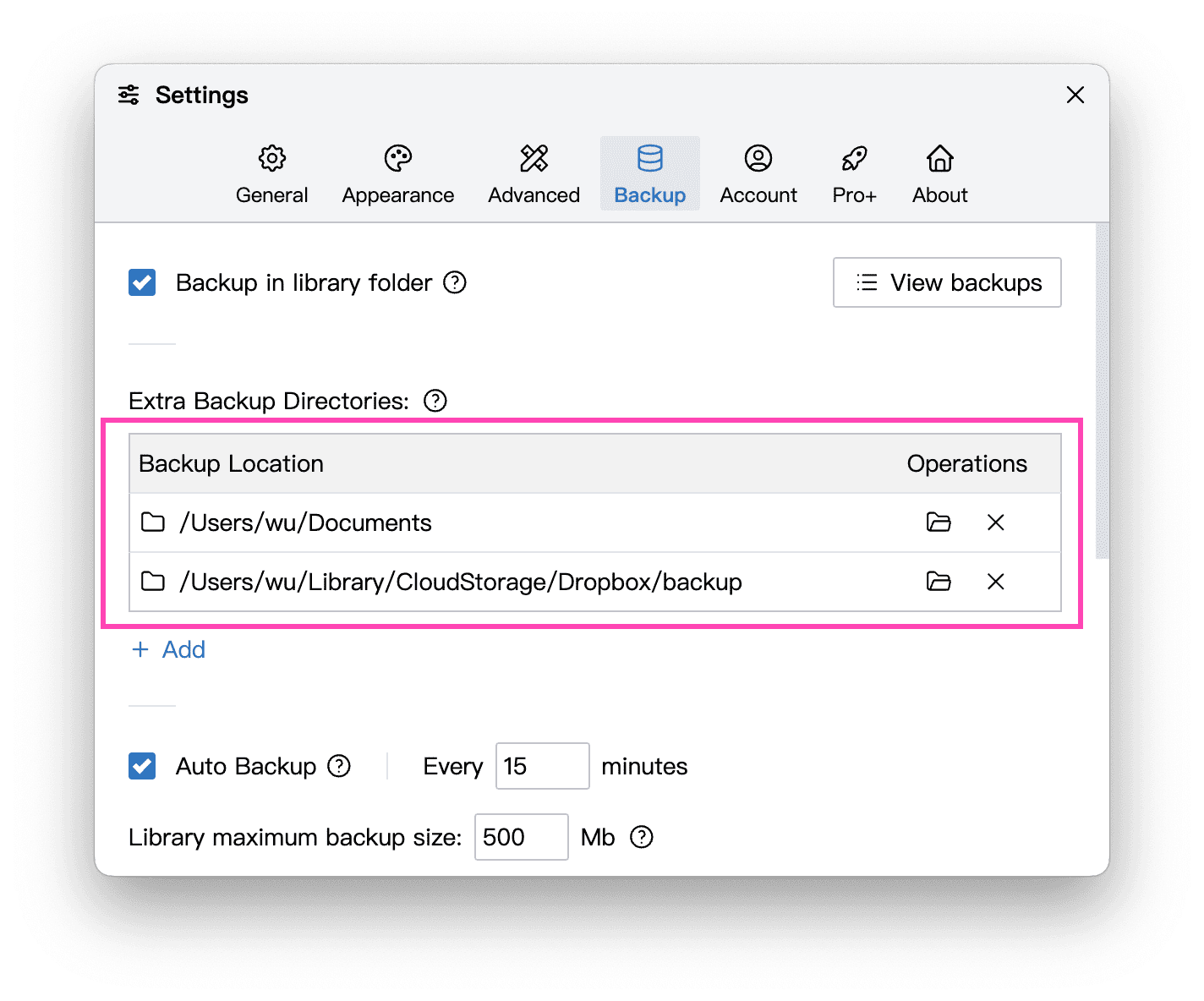
Note that the second backup location shown above is stored in the Dropbox directory. You can also use other reliable cloud drives such as OneDrive, Nut Cloud, Baidu Netdisk, Tencent Weiyun, etc.
After using cloud drive to synchronize backups, you don’t need to worry about data loss even if your computer is lost or the hard drive is damaged, because you can restore data from cloud backups.
Since WonderPen 2.6, the data storage method has changed. When using a local library, we recommend that you no longer create the local library directly in the cloud drive directory to avoid data corruption due to synchronization conflicts.
In WonderPen 2.5 and earlier versions, data was stored in the form of multiple JSON files, and the entire library was composed of multiple fragmented small files, which could be synchronized using third-party cloud drives.
However, since WonderPen 2.6, in order to provide better performance and support more complex query operations, SQLite is now used to store library data, and all the data in the library is in a single large file. When editing documents, this database file will be frequently read and written, which may frequently trigger cloud drive synchronization. On one hand, this may bring greater traffic costs (because the entire file may need to be synchronized each time), and on the other hand, it may encounter situations where the database file format is corrupted due to synchronization conflicts.
Therefore, we recommend that you no longer use cloud drive to directly synchronize the library folder (i.e., the folder ending with .wplibrary), but instead synchronize backups. Backup files do not change after they are generated, making them very suitable for cloud drive synchronization.