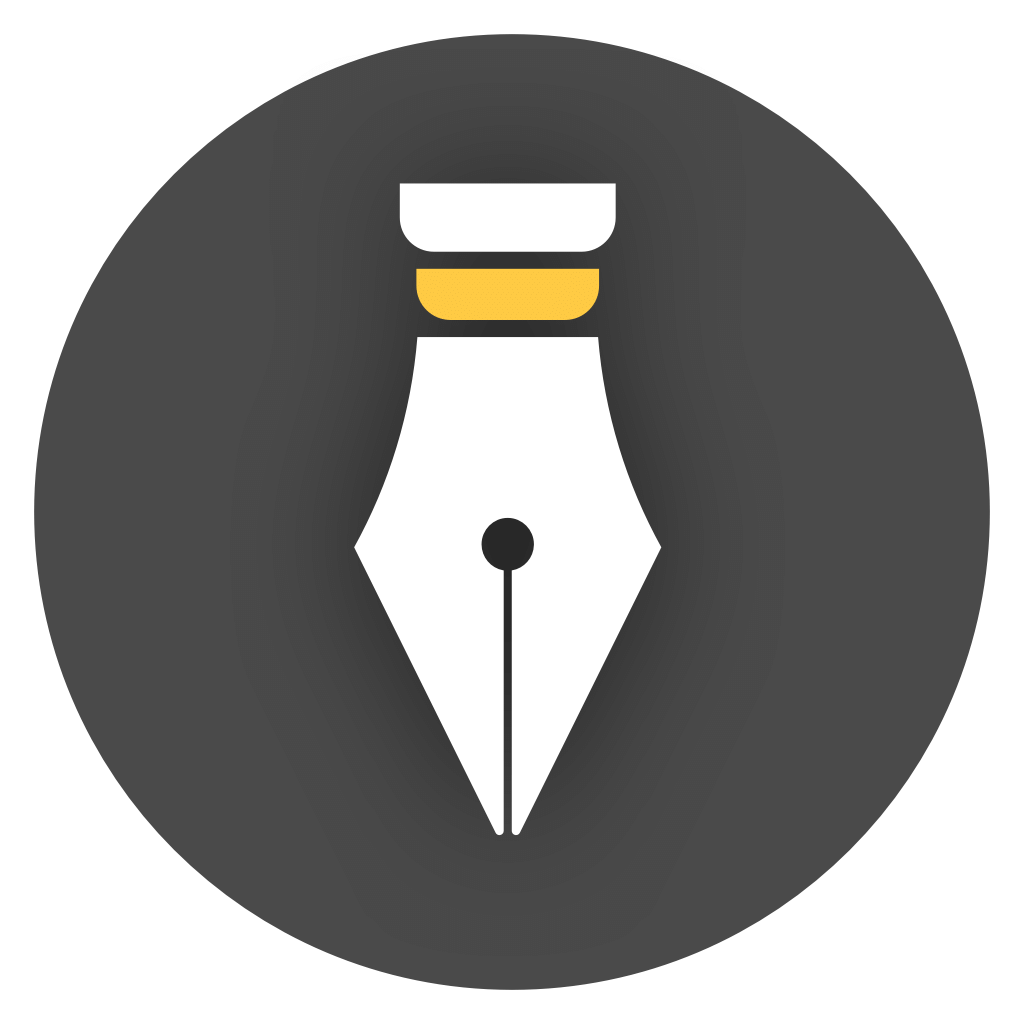Darkroom Mode
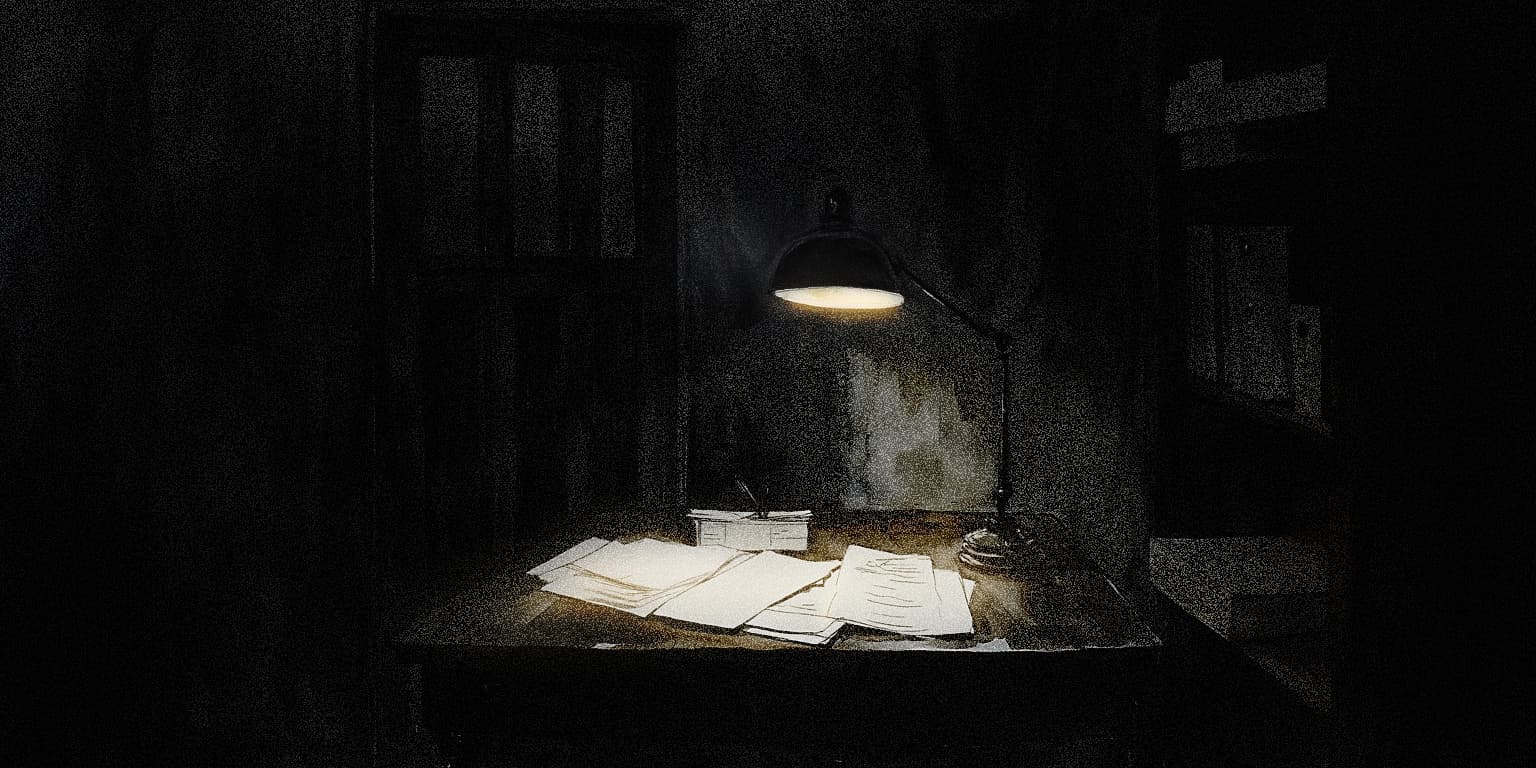
The Darkroom Mode is a distraction-free writing mode. In this mode, WonderPen will be displayed in full screen and cannot be exited until you complete the preset writing target.
How to turn it on
Section titled “How to turn it on”You can turn it on in Settings → Advanced → Darkroom Mode, as shown below:
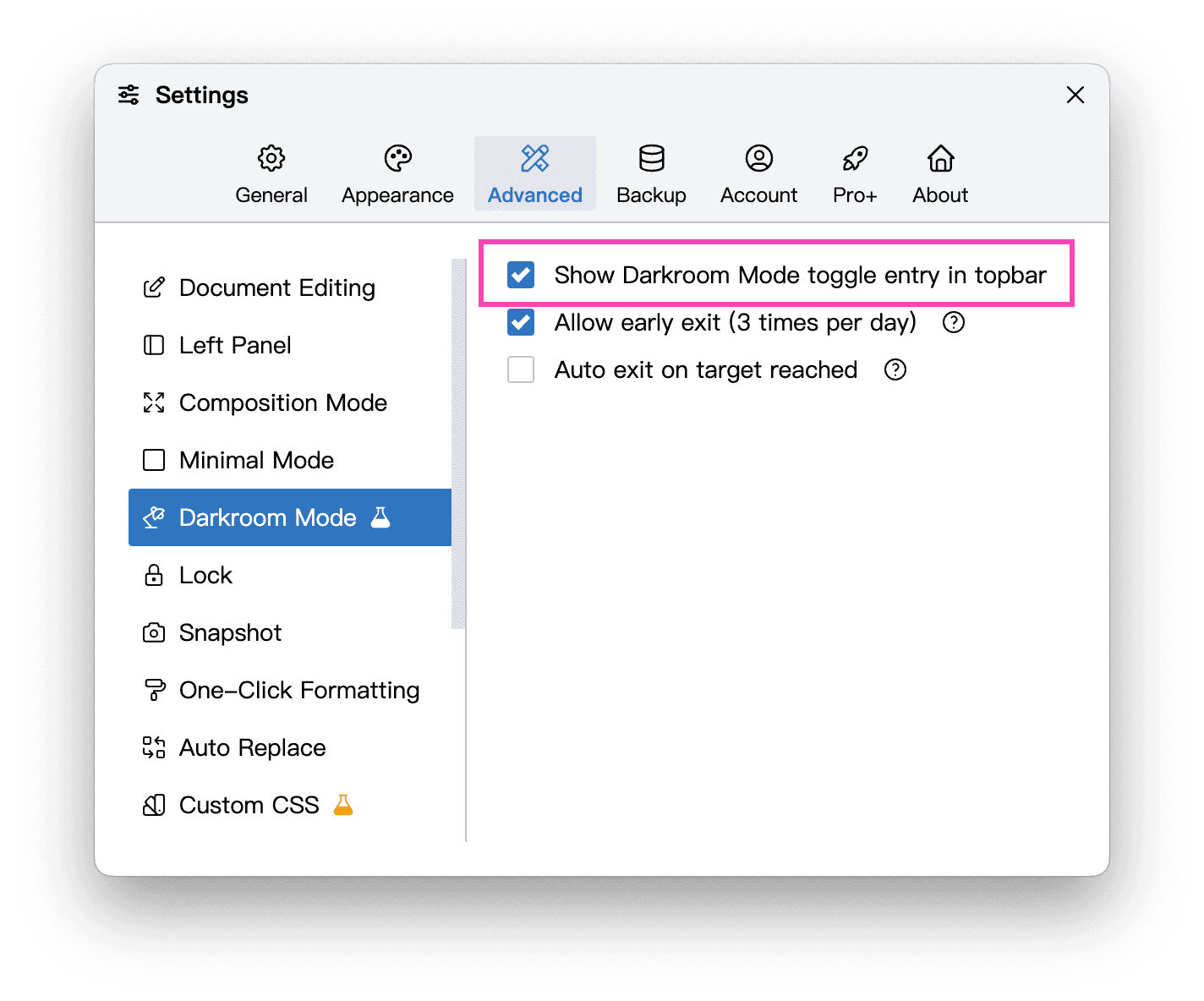
After it is turned on, a darkroom mode switch button will appear in the top bar of the main window, as shown below:
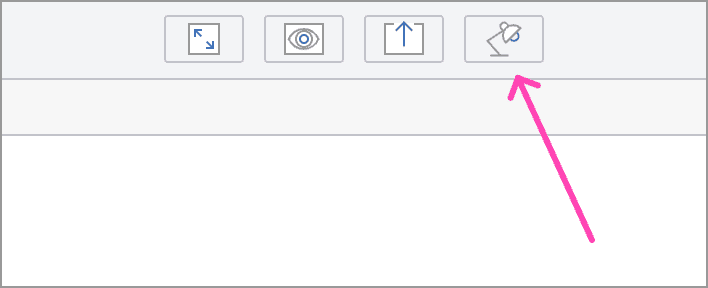
Click this button and the Darkoom Mode Settings dialog box will pop up, where you can set the target word count and target time for the Darkoom Mode, as shown below:
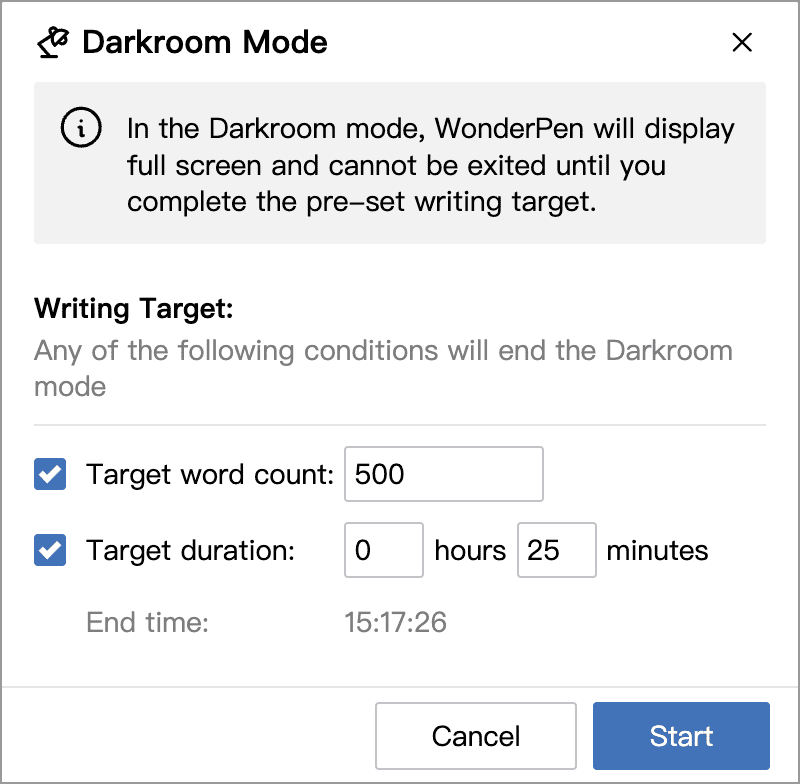
Click Start to enter the darkroom mode.
How to exit
Section titled “How to exit”After entering the darkroom mode, WonderPen will display full screen and show a prompt bar at the top, as shown in the following figure:

In the first 10 seconds of entering the darkroom mode, you can click the Exit button on the prompt bar at any time to exit the darkroom mode.
If more than 10 seconds have passed and the Early Exit option is selected in the settings, you can also click the Early Exit button at the top to exit the dark room mode, as shown in the following figure:

If it exceeds 10 seconds, and you have used up your early exit times for the day, you can only exit the black room mode after reaching the target number of words or target time.
If you really need to exit early, you can also restart the computer. After restarting, opening WonderPen again will not continue to enter the darkroom mode.
Some usage suggestions
Section titled “Some usage suggestions”In some situations, the dark room mode is very useful, such as when you need to force yourself to stay away from distractions and concentrate on writing.
The following are some practical suggestions for using the small dark room, which may not be suitable for everyone and are for reference only:
1. Set reasonable goals
Section titled “1. Set reasonable goals”When setting the target word count and target time for the darkroom mode, it is recommended that you set it according to your own writing habits and schedule. Do not set a goal that is too high or too low, so as not to affect your writing experience.
If you are not sure what kind of goal to set, one suggestion is to set it to 25 minutes, which is a common Pomodoro time, neither too long nor too short. After 25 minutes, you can take a proper break, but it is recommended not to exceed 5 minutes, and then you can continue to the next Pomodoro.
2. Enable early exit
Section titled “2. Enable early exit”If the computer you use for writing also has other tasks, it is recommended to select the option to allow early exit in the settings, because there are always unexpected situations that need to be handled. If you know that you can exit the darkroom mode at any time in an emergency, it may help reduce anxiety and focus more on writing.
However, also be aware not to abuse the early exit feature, and try to only exit early when truly necessary.
3. Focus on writing
Section titled “3. Focus on writing”What should I do if I need to query information in the darkroom mode?
Our suggestion is that you can leave this part blank or skip it, write the rest first, and then go back to look up information and supplement this part after exiting the darkroom mode.
Remember the original intention of the darkroom mode. This is a mode that blocks the interference of other software and allows you to focus on writing. After entering this mode, all you need to do is concentrate on writing. Even if you encounter problems, try to write out the text as much as possible first, and then modify and improve it later.