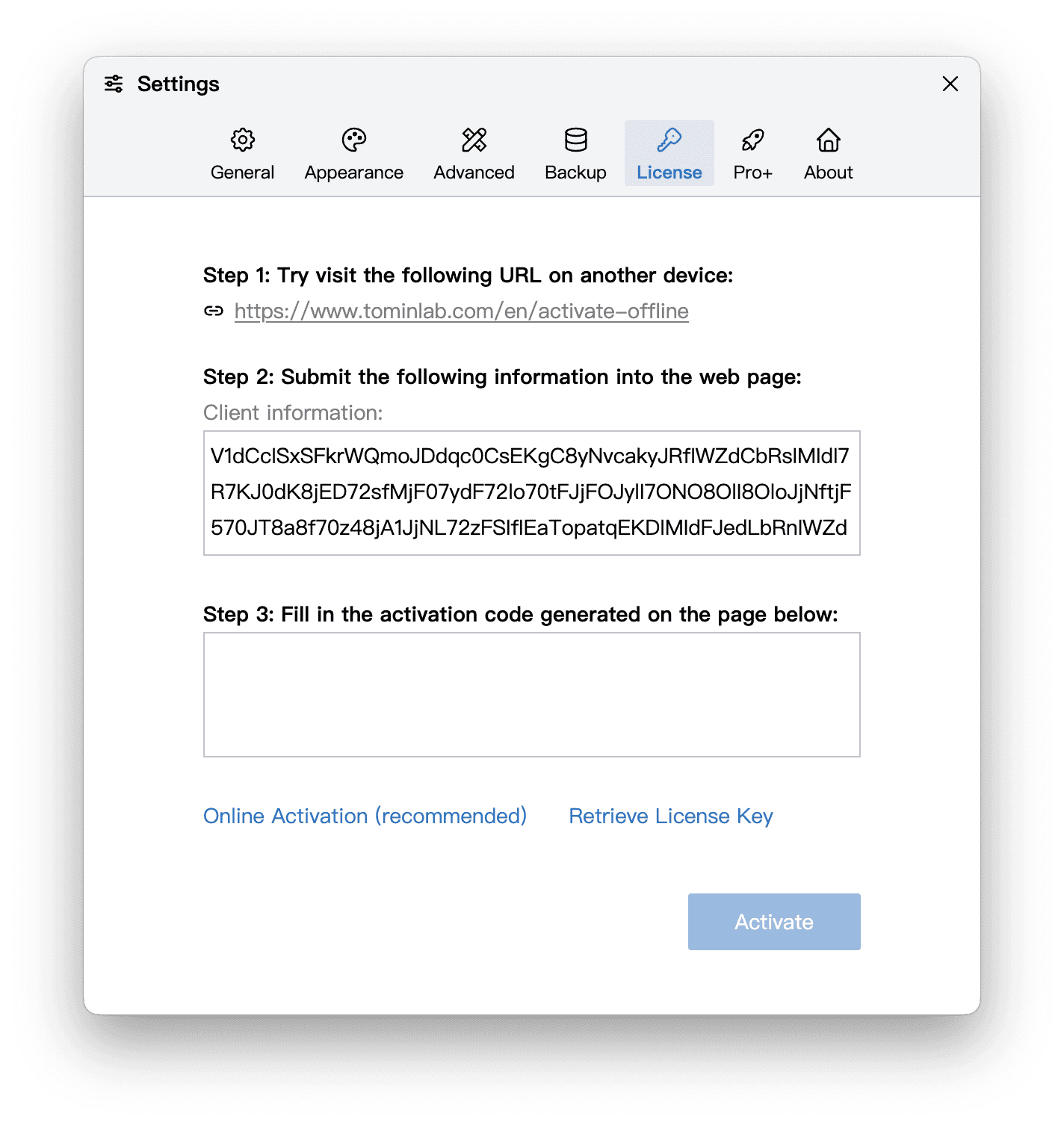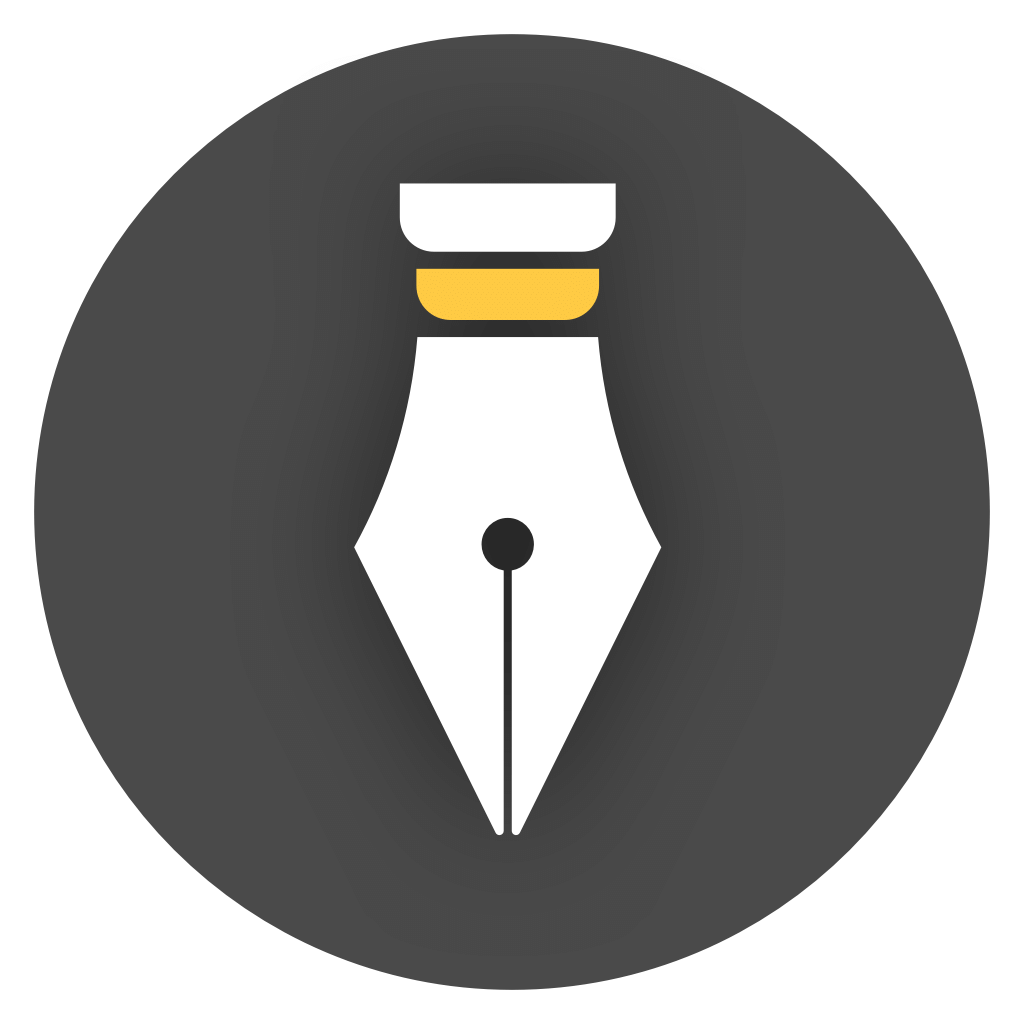Offline mode
WonderPen supports offline mode(stand-alone mode), which means it can be used without an internet connection. In this mode, users do not need to log in, and all data is saved locally. At the same time, only local libraries can be used, and cloud libraries cannot be used.
If you have high security requirements and want your writing data to be completely saved locally, or your device cannot connect to the Internet, you can use the stand-alone mode.
Enable & disabled
Section titled “Enable & disabled”Offline mode can be enabled or disabled in the General panel of the Settings window, as shown below:
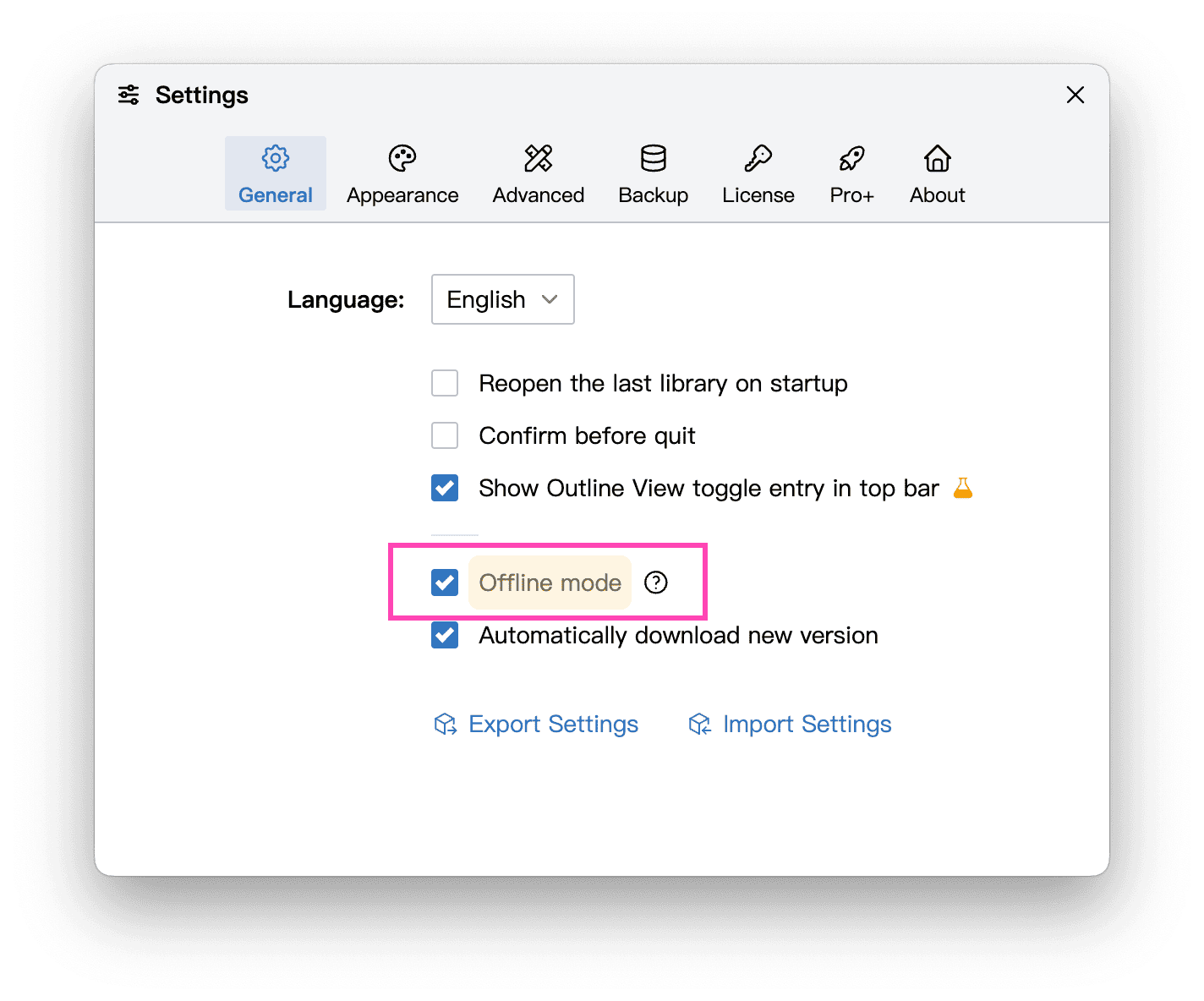
After turning on the offline mode, WonderPen will shut down all networking functions such as account login and cloud library, and only the local library can be used.
Activation
Section titled “Activation”In offline mode, the Pro+ function will not be available, and since you cannot log in to your account, you need to use a License Key to activate the Pro function.
The activation entrance is shown in the figure below:
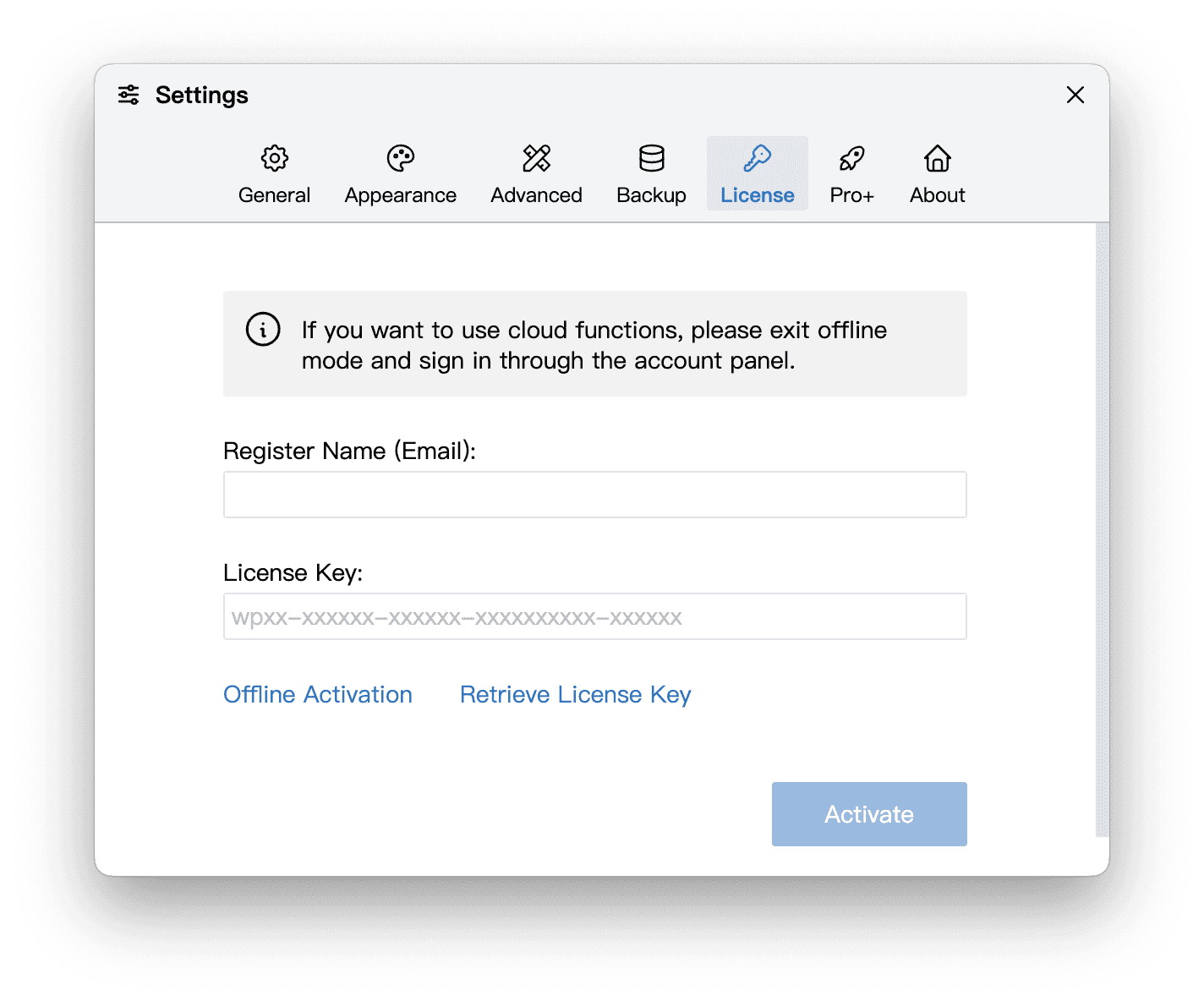
We have generated a License Key for all Pro and Pro+ users. If you don’t know or have forgotten your License Key, you can click the Retrieve License Key link in the image above, enter your registered email address on the page that opens, and we will send the License Key to your email address.
Offline Activation
Section titled “Offline Activation”The above activation process requires an Internet connection, because the validity of the License Key needs to be verified on our server. After successful activation, you can use the Pro features without an Internet connection.
If your device cannot connect to the Internet, you can click the Offline Activation link in the above picture and follow the prompts to perform offline activation, as shown in the figure below: