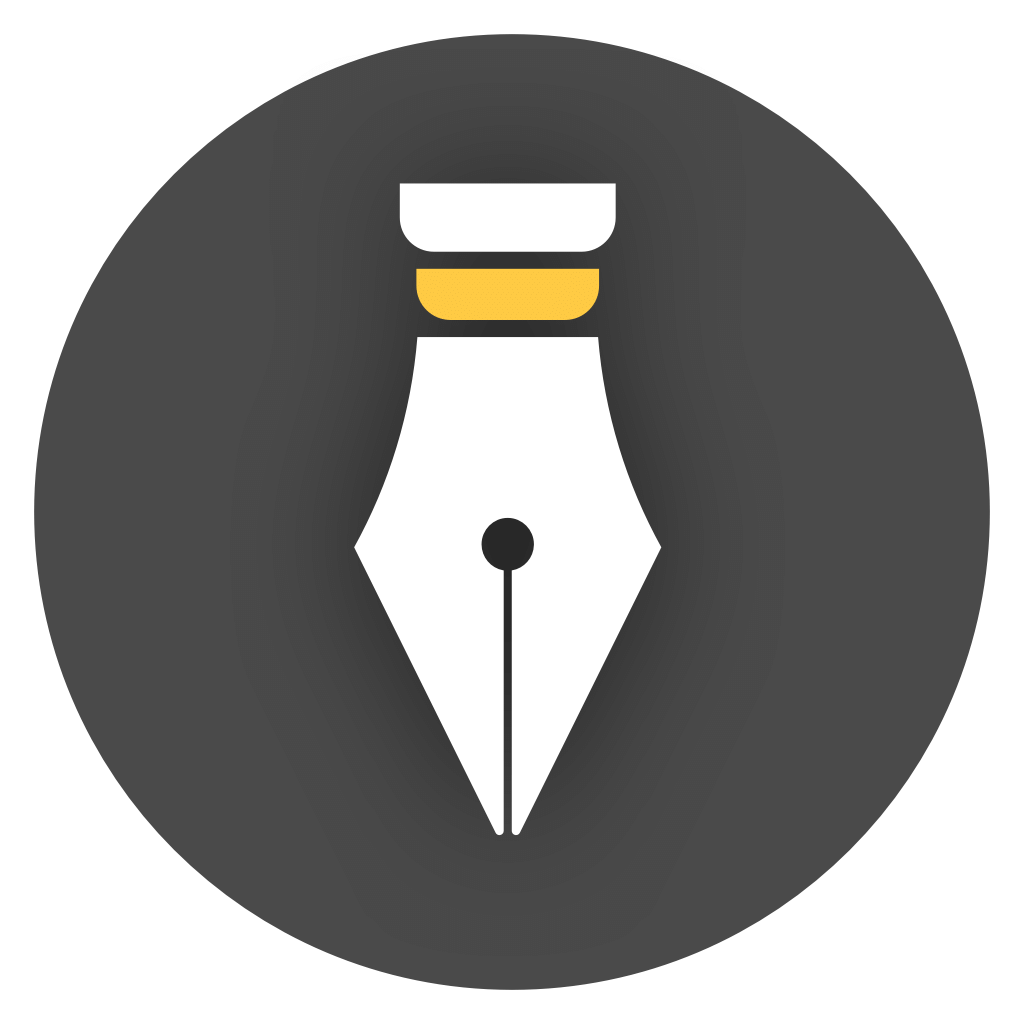Export as Zip File
Library can be exported to image, PDF, Text and other formats, and you can also export it to Zip file for backup, migration, sharing and other operations.
The operation entry for exporting the library as a Zip file is shown in the figure below:
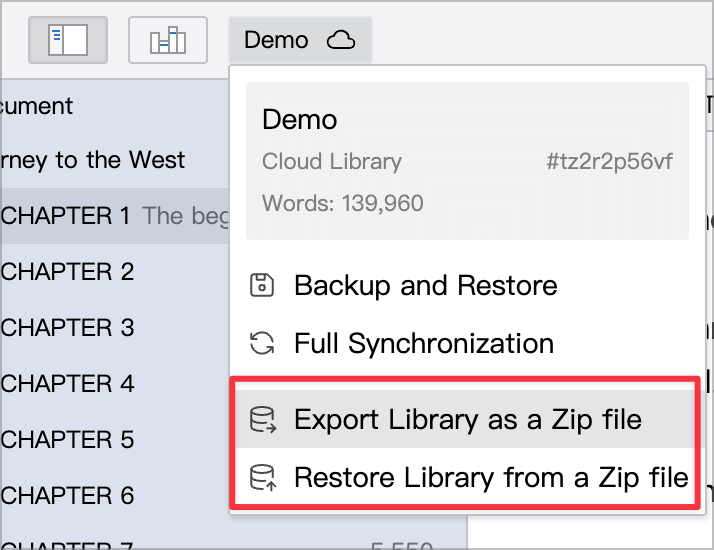
When do you need to export to a Zip file?
Section titled “When do you need to export to a Zip file?”- When you need to migrate a library to another computer, you can export it as a Zip file and then import it on the other computer.
- When you need to share the complete contents of a library with another WonderPen user, you can export it as a Zip file and then share it with others.
- When you need to export part of the content in a library, or migrate part of the content to another library, you can use Zip export and select its Partial Export function.
In addition, since Cloud Library and Local library do not currently support direct conversion, if you want to convert a library from the cloud to the local, or from the local to the cloud, you can also export the original library as a Zip file, then create a new library and import the Zip file.
Full export and Partial export
Section titled “Full export and Partial export”When exporting to a Zip file, you can also choose whether to export the entire file or a portion of it, as shown in the following figure:
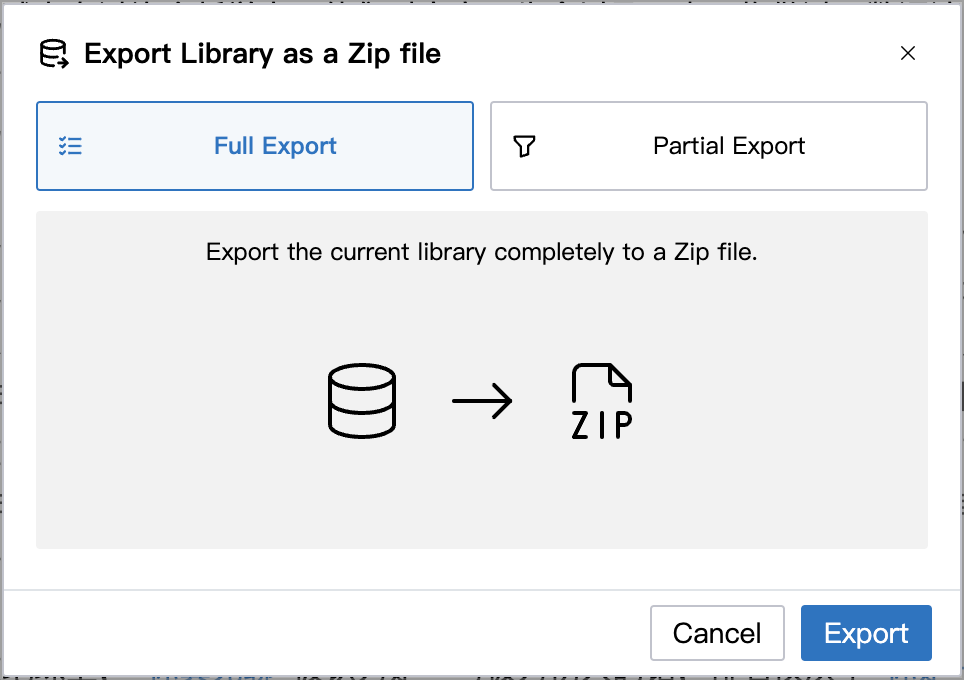
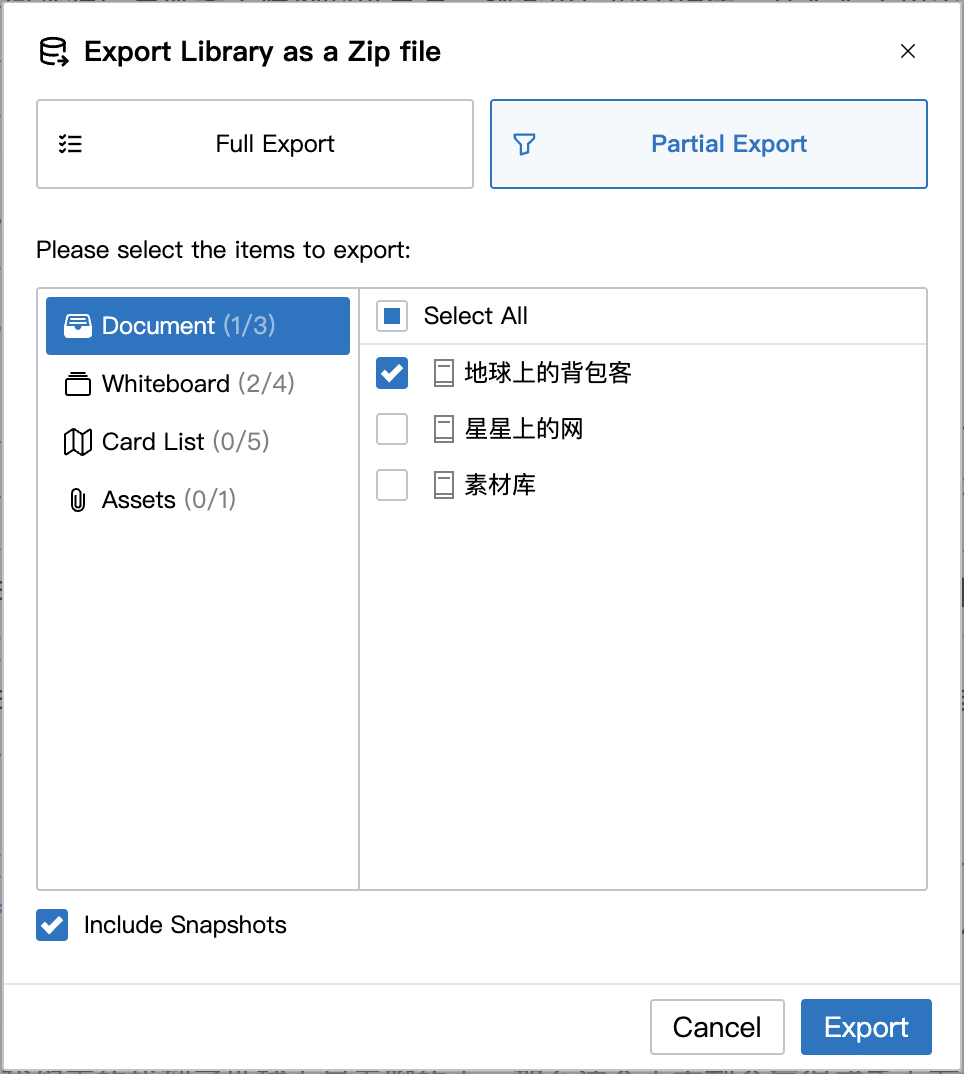
The differences between full export and partial export are as follows:
- Full Export: Export all data in the current library, which is equivalent to making a library backup
- Partial Export: Export only the selected content. It can be used to batch migrate specified content to another library, or merge two document libraries.
When importing a Zip file, if it is detected that this is a partially exported Zip file, you will be prompted to overwrite or append during import.
The prompt for the append operation is shown in the figure below:
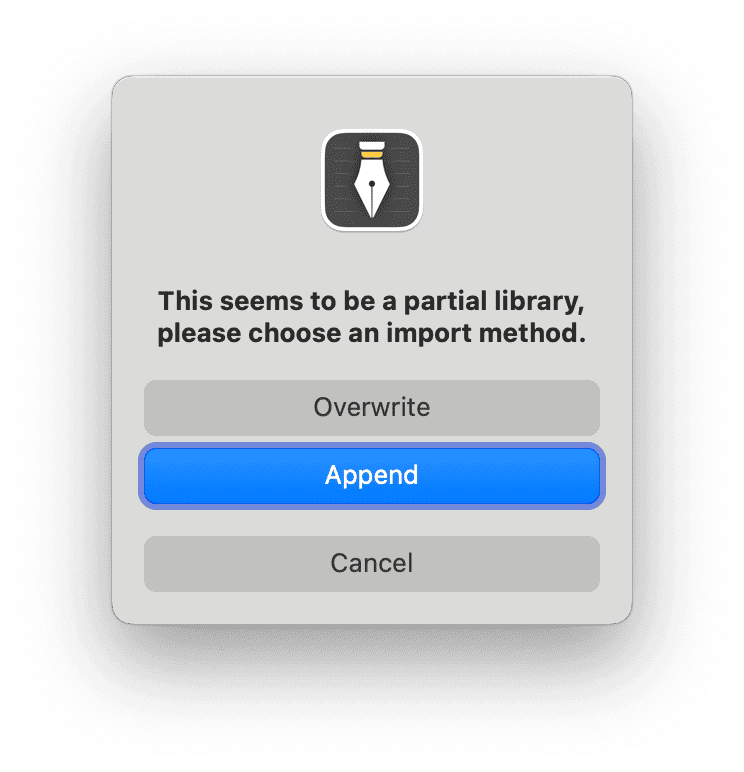
If you need to migrate some documents in a library to another library, or want to extract specified documents from a backup, you can use partial export, and then import it into another library and select “Append”.