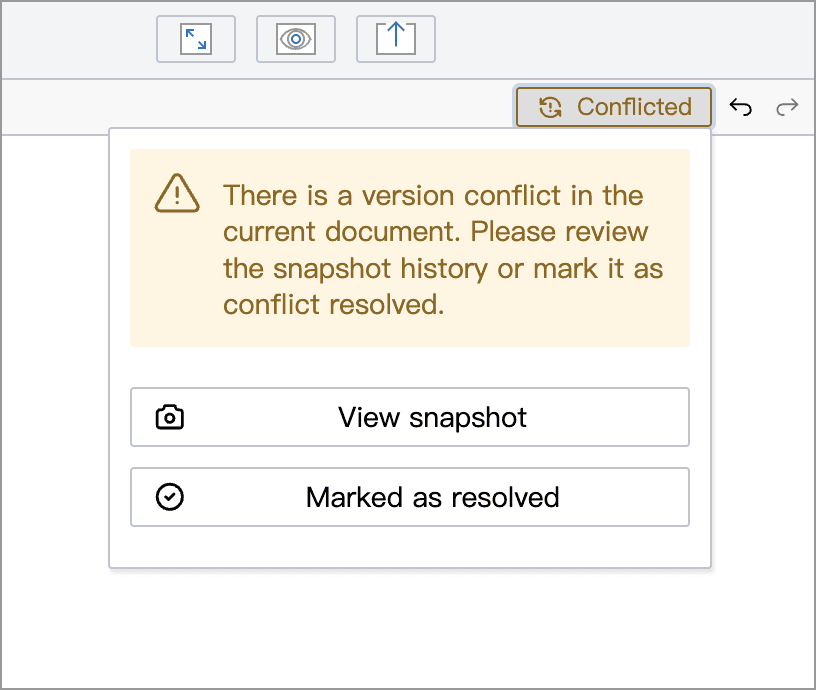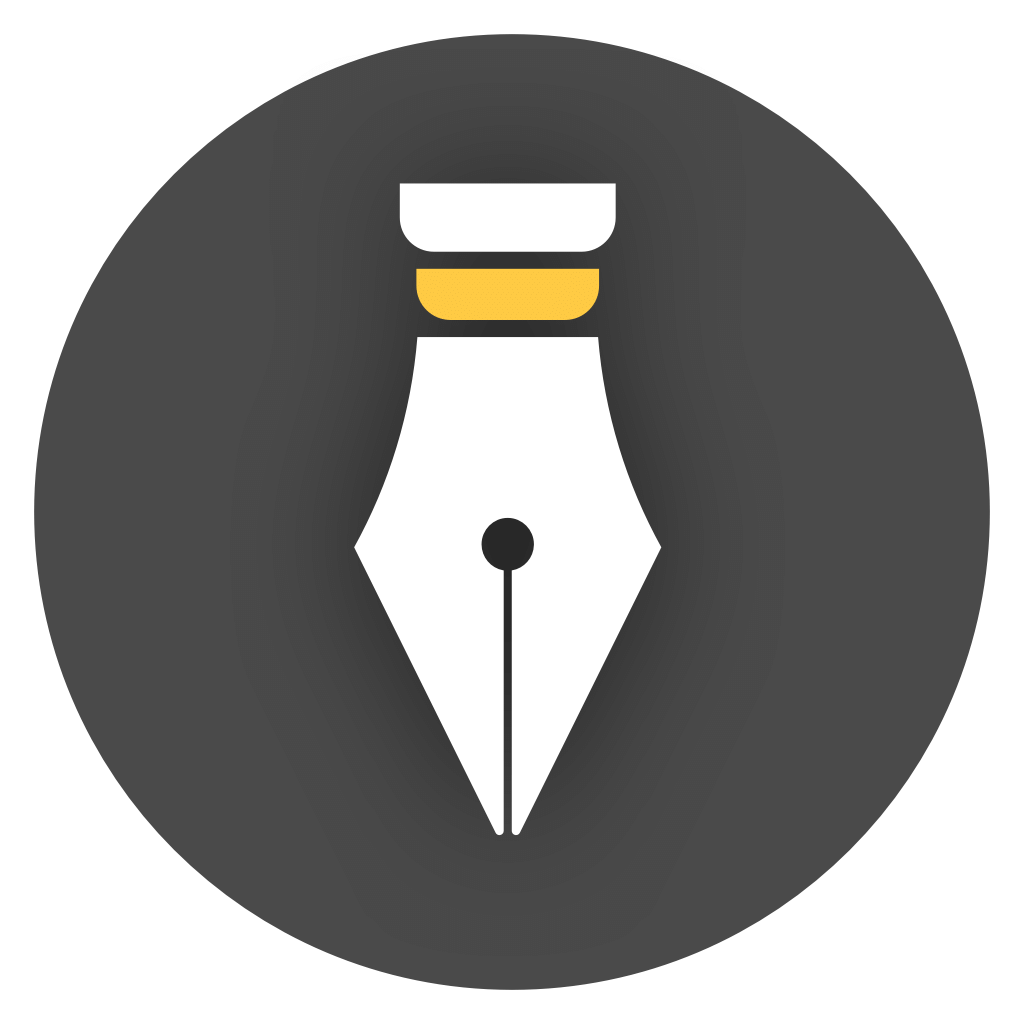Document Synchronization Conflict
During synchronization of cloud libraries, conflicts may occur due to network issues or other reasons.
Conflict marker
Section titled “Conflict marker”When there is a conflict in the document, conflict markers will be displayed in the editor and snapshot, as shown in the following figure:
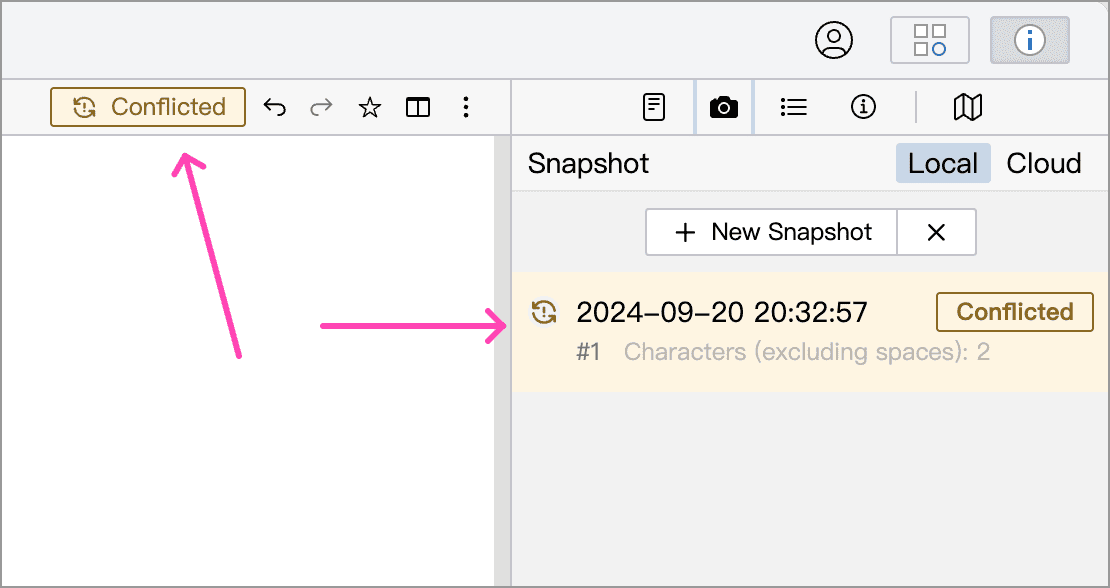
Dealing with conflicts
Section titled “Dealing with conflicts”When content conflicts occur, WonderPen will write the latest content from the server into the editor, and at the same time generate a snapshot of the original content in the editor and mark it as a conflict. The local old version will not overwrite the new version on the server (Note: Desktop version v2.5.5 or higher, or mobile version v0.9.5 or higher is required).
If your prompts a conflict, you can view the content in the editor and the latest snapshot. WonderPen provides a snapshot comparison tool that can easily view the conflicting content.
You need to manually resolve conflicts, and can choose to keep the content in the editor, keep the content in the snapshot, or merge the content manually.
After resolving the conflict, you can click the Mark as resolved button to remove the conflict marker, as shown below: