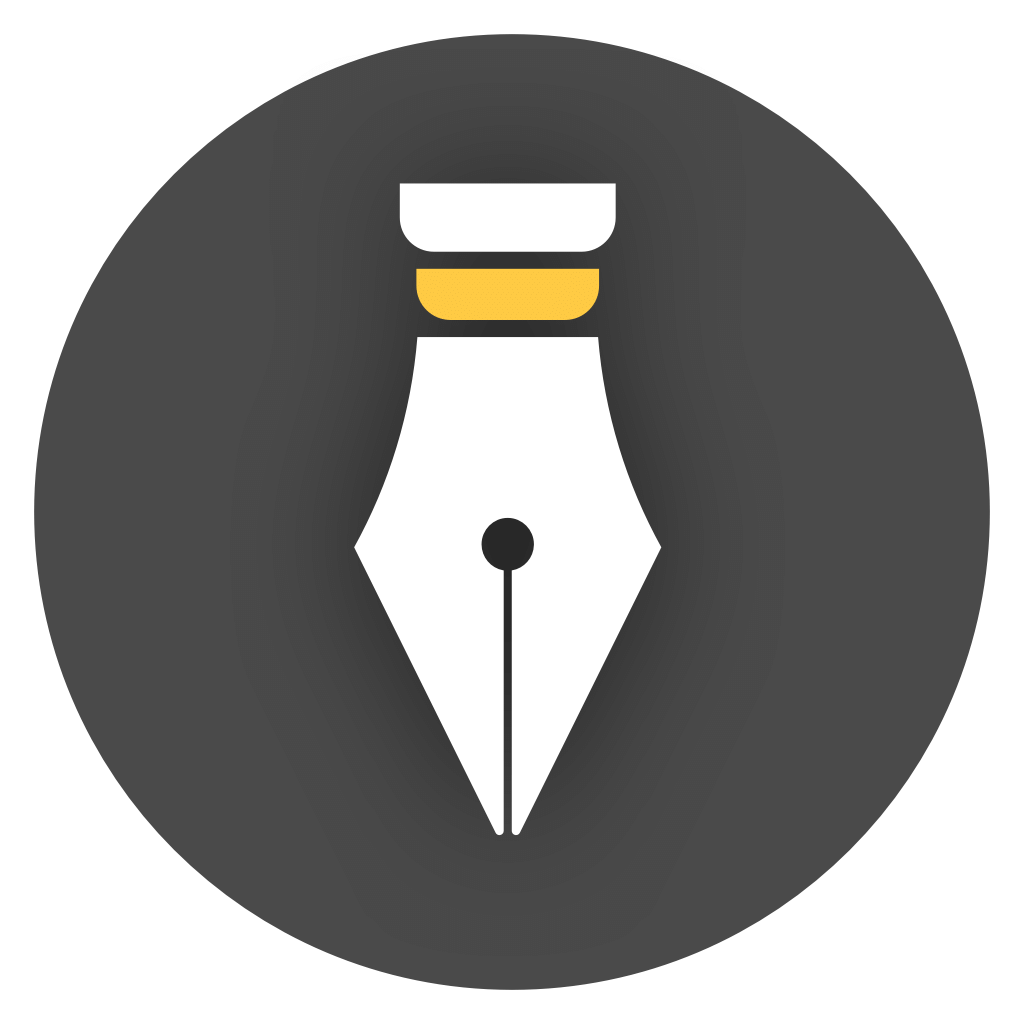Import Text File
WonderPen supports importing text files (.txt, .md). You can import works in text format into WonderPen by clicking File → Import text file on the top menu.
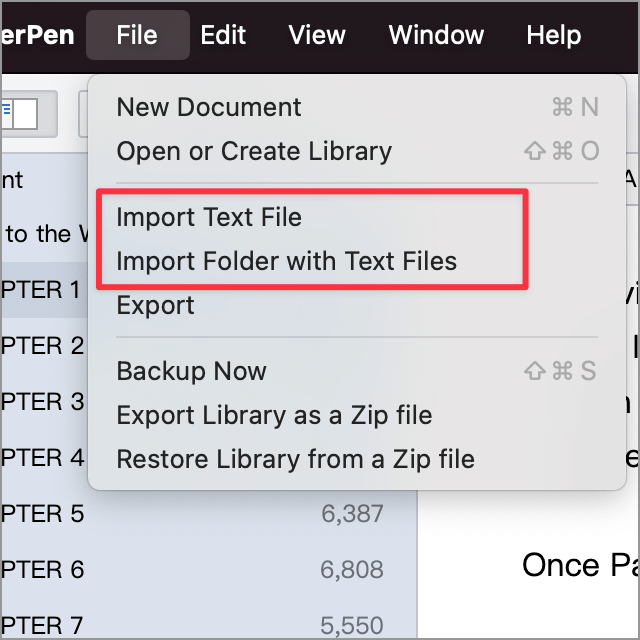
In the pop-up file dialog box, select the file or the folder you want to import. Note that currently only files in text format are supported, and the suffix must be .txt or .md.
You can choose to import a single text file or a folder, and WonderPen will automatically import all text files in the folder and maintain the hierarchical relationship.
Encoding
Section titled “Encoding”WonderPen will try to automatically identify the encoding of the imported file. Common encodings such as UTF-8, GBK, GB18030, etc. can generally be automatically recognized. If the encoding of the file to be imported fails to be recognized, first use other tools to convert the file to UTF-8, GBK, etc. Encode and then import.
Import a single text file
Section titled “Import a single text file”When importing a single text file, the interface is as shown below:

If your file contains multiple chapters, you can turn on the “Automatically split document by chapters” option, and WonderPen will automatically split the file into multiple chapters, and each chapter will be automatically created as a new document.
By default, WonderPen will divide chapters into chapters using keywords such as Chapter 1 and Chapter 2. If your file does not have these keywords, you can enter a custom chapter regular expression. Click the “Preview” button on the interface to view the results of chapter segmentation.
Import folder
Section titled “Import folder”When importing a folder, the interface is as shown below:
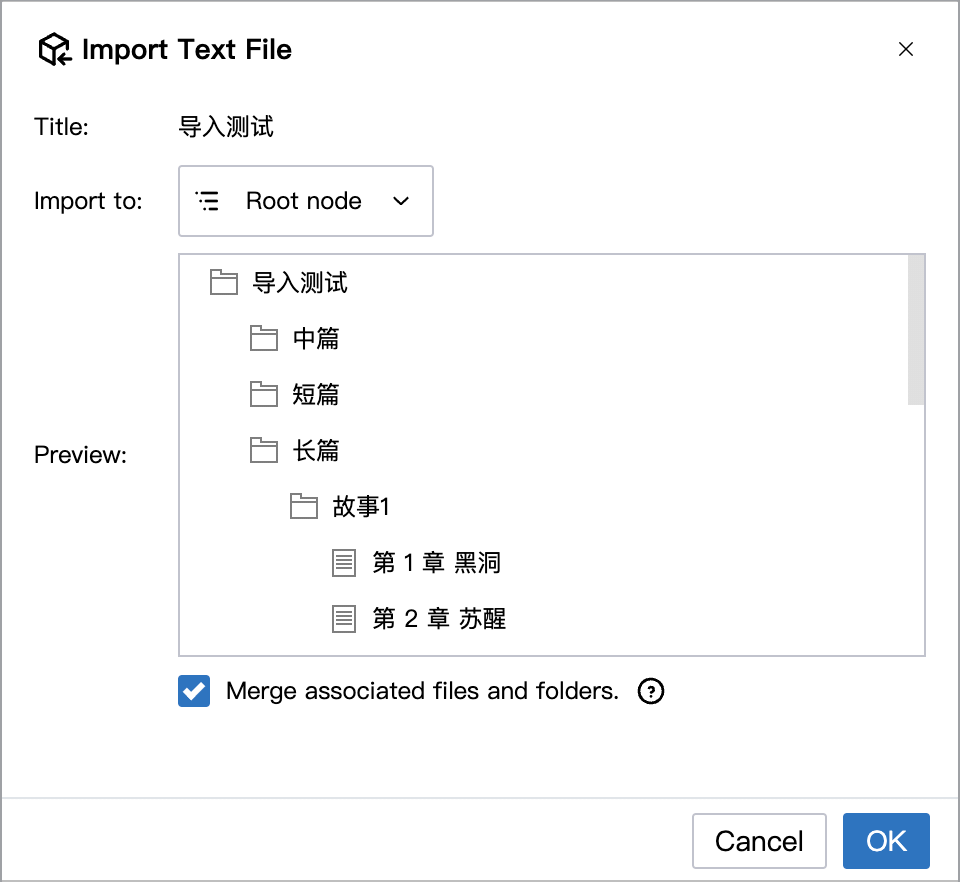
You can choose where to import the folder, by default it will be imported to the root directory.