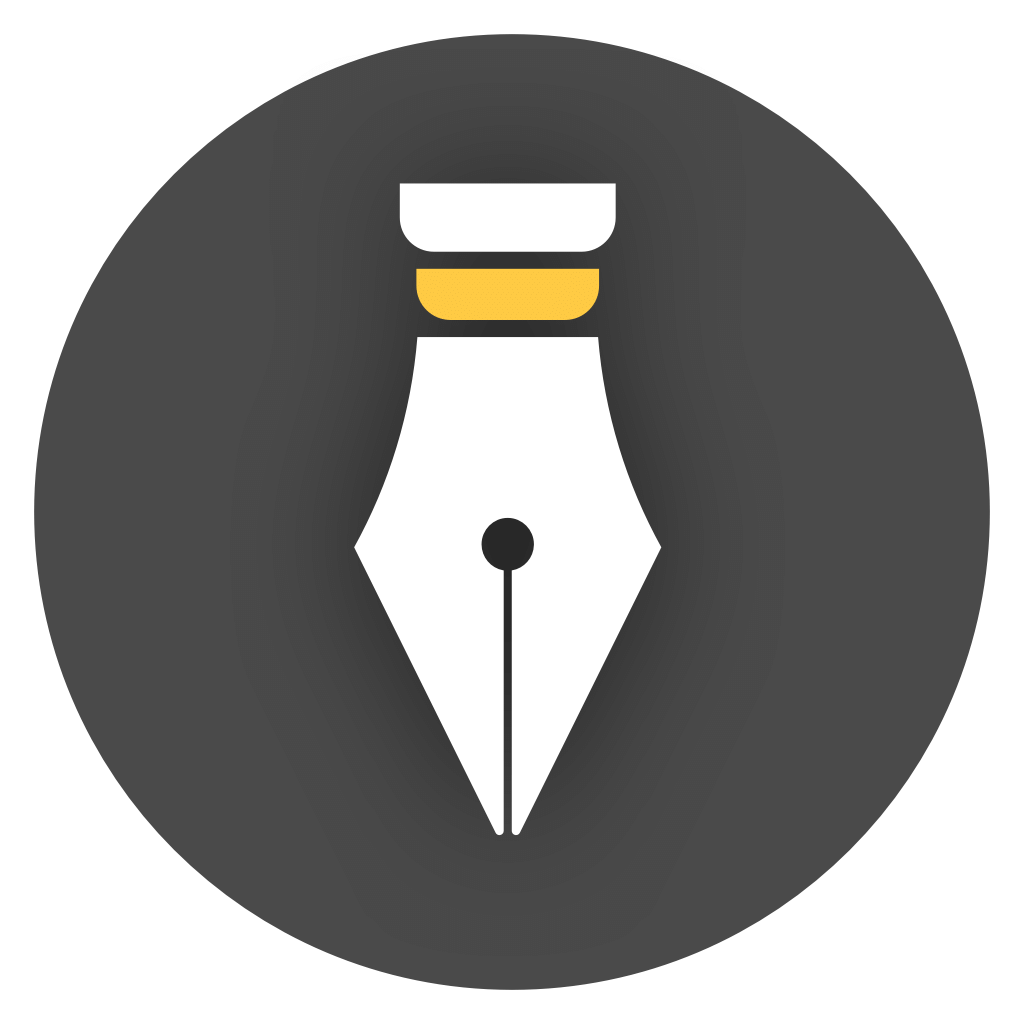Hotkeys
In order to improve writing efficiency, WonderPen has shortcut keys for common operations. The following are some commonly used shortcut keys.
Interface shortcuts
Section titled “Interface shortcuts”| Action | Shortcuts (Windows/Linux) | Shortcuts (Mac) |
|---|---|---|
| Focus/Toggle Tree Panel | Ctrl + 1 | ⌘ + 1 |
| Focus/Toggle Info Panel | Ctrl + 2 | ⌘ + 2 |
| Toggle Focus Mode | Alt + Ctrl + F | Alt + ⌘ + F |
| Toggle Preview Mode | Alt + Ctrl + P | Alt + ⌘ + P |
| Open Settings Panel | Alt + Ctrl + S | ⌘ + , |
| Lock Interface | Shift + Ctrl + L | Shift + ⌘ + L |
| Zoom In Interface | Ctrl + + | ⌘ + + |
| Zoom Out Interface | Ctrl + - | ⌘ + - |
| Restore Interface Zoom | Ctrl + 0 | ⌘ + 0 |
Directory tree operations
Section titled “Directory tree operations”The directory tree is the leftmost panel of the main interface, used to display the directory structure of documents. It has three states: collapsed, expanded (with focus), and expanded (without focus). Press the shortcut key Ctrl + 1 (⌘ + 1 on macOS) to switch between the three states. The three states are shown in the figures below:
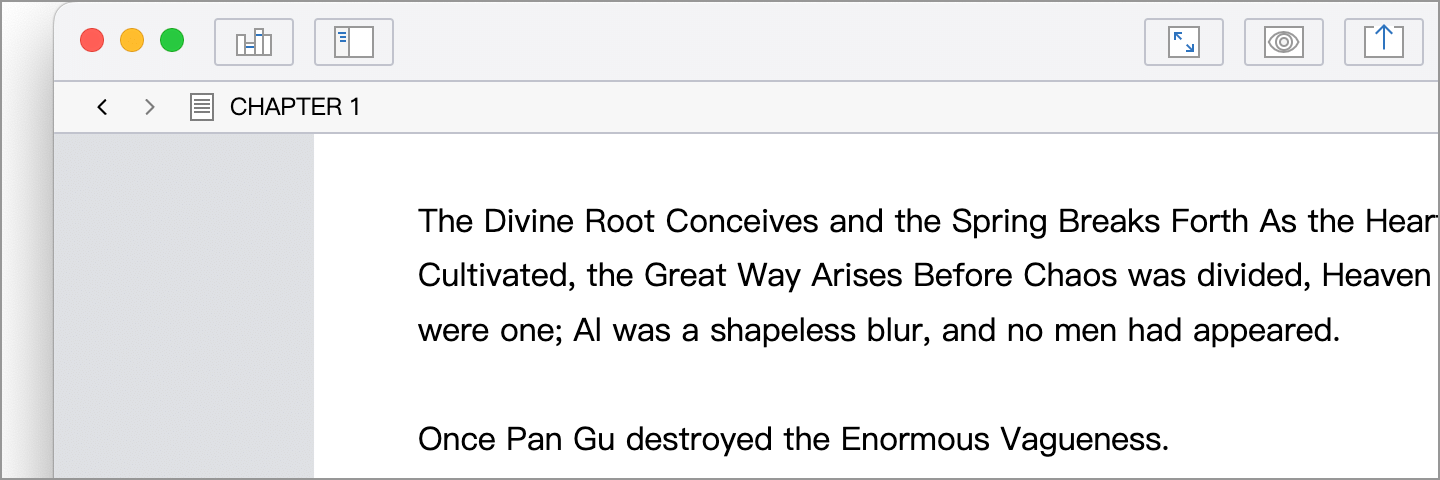
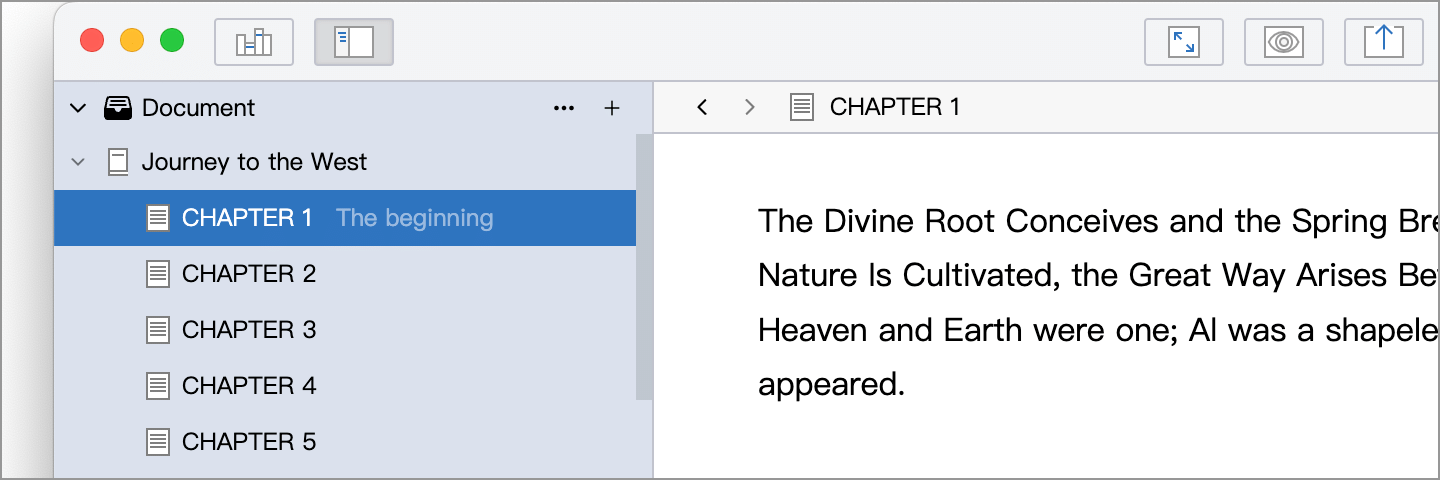
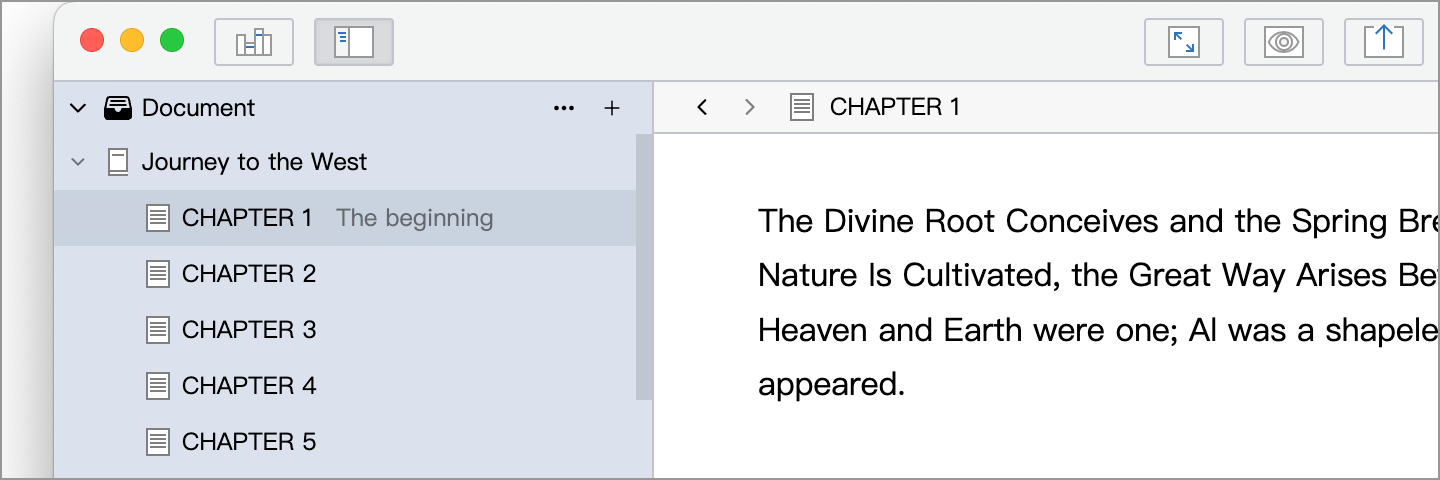
When the directory tree is in the expanded (with focus) state, there are the following additional shortcuts:
- You can use the arrow keys ↑, ↓ to move the focus up and down in the directory tree
- Press Enter to create a new document below the currently selected document
Document related shortcuts
Section titled “Document related shortcuts”| Action | Shortcuts (Windows/Linux) | Shortcuts (Mac) |
|---|---|---|
| New Document | Ctrl + N | ⌘ + N |
| New Document Above | Shift + Ctrl + N | Shift + ⌘ + N |
| New Subdocument | Alt + Ctrl + N | Alt + ⌘ + N |
| Demote Document | Alt + Ctrl + ] | Alt + ⌘ + ] |
| Promote Document | Alt + Ctrl + [ | Alt + ⌘ + [ |
| Move Document Up | Alt + Ctrl + ↑ | Alt + ⌘ + ↑ |
| Move Document Down | Alt + Ctrl + ↓ | Alt + ⌘ + ↓ |
| Locate Selected Document | Ctrl + E | ⌘ + E |
Edit related shortcuts
Section titled “Edit related shortcuts”Editor component operations:
| Action | Shortcuts (Windows/Linux) | Shortcuts (Mac) |
|---|---|---|
| Split Editor | Shift + Ctrl + \ | Shift + ⌘ + \ |
| Format Current Document (One-Click Formatting) | Ctrl + G | ⌘ + G |
| Find and Replace | Ctrl + F | ⌘ + F |