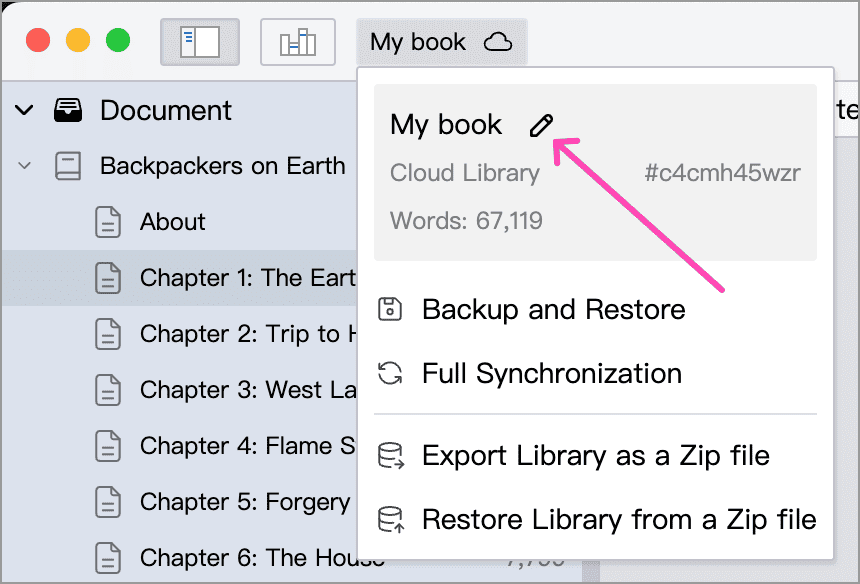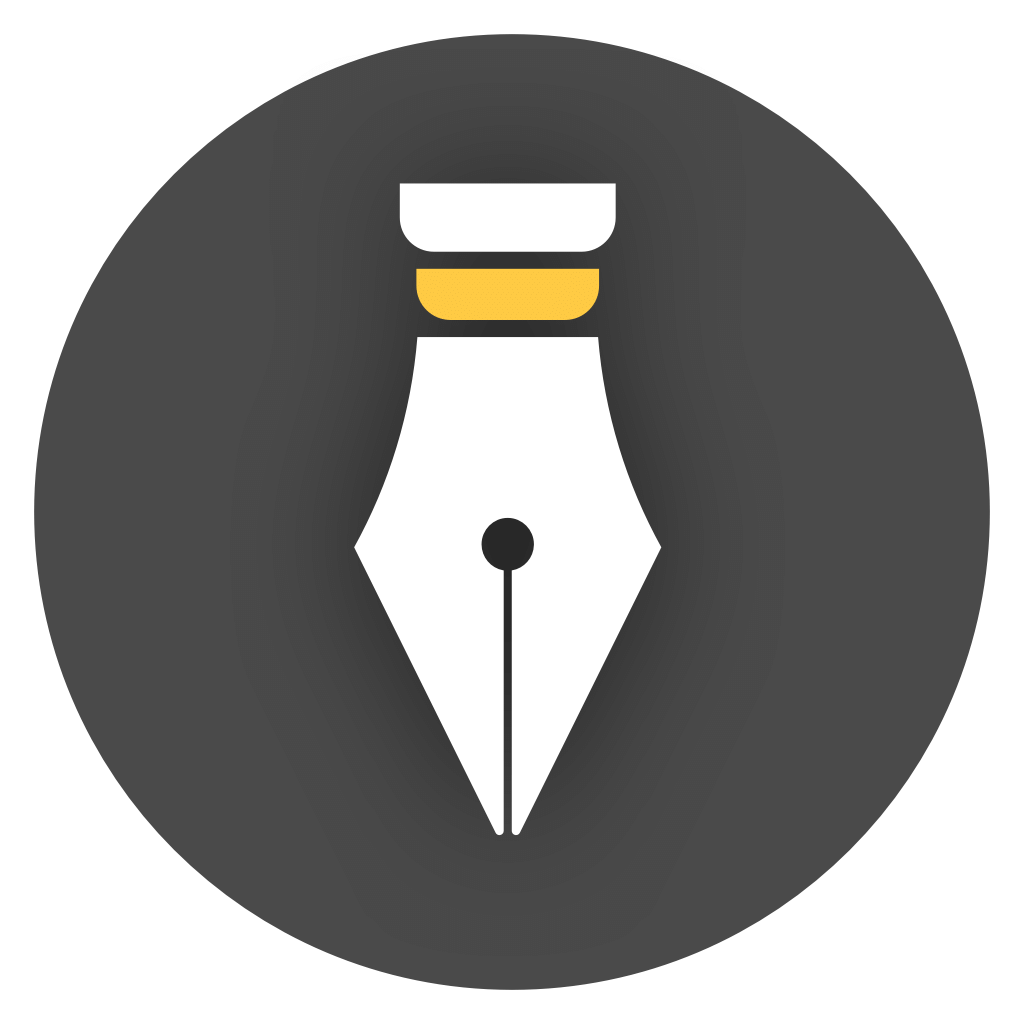How to rename a library?
Library is divided into two types: Local Library and Cloud Library. Due to different storage methods, the renaming methods of the two are also different.
Rename a local library
Section titled “Rename a local library”The local Library is a normal folder on the current device, usually ending with .wplibrary. If you want to rename the library or move it, you can follow the steps below:
-
Find the folder of the library you want to rename on your hard drive
For example,
D:\works\MyBook.wplibrary -
Exit WonderPen
This step is very important. Please make sure no other programs are using this library, otherwise subsequent operations may fail.
-
Rename the folder
For example, rename it to
D:\works\MyNovel.wplibrary, or you can move it to another location. -
Launch WonderPen and open the new library
In WonderPen, Open or Create Library, then click the Open button, find and open the new library in the file browser. As shown in the following figure.
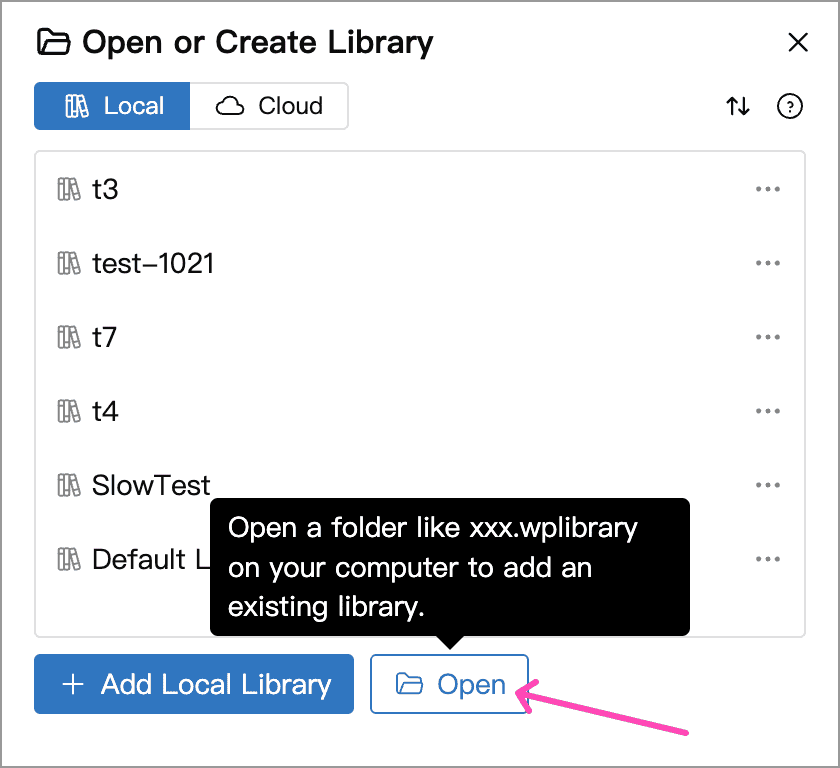
-
Delete the old library record in WonderPen
In the previous step, you may see that the original library is still in the open record list. Don’t worry, this is just a history record, and you can safely delete it at any time.
Simply put, just rename the library folder and then reopen it in WonderPen.
Rename a cloud library
Section titled “Rename a cloud library”It is very easy to rename a cloud-based Library. Open the corresponding library, and in the top library details panel, click the edit button next to the library name to modify the library name, as shown in the following figure: