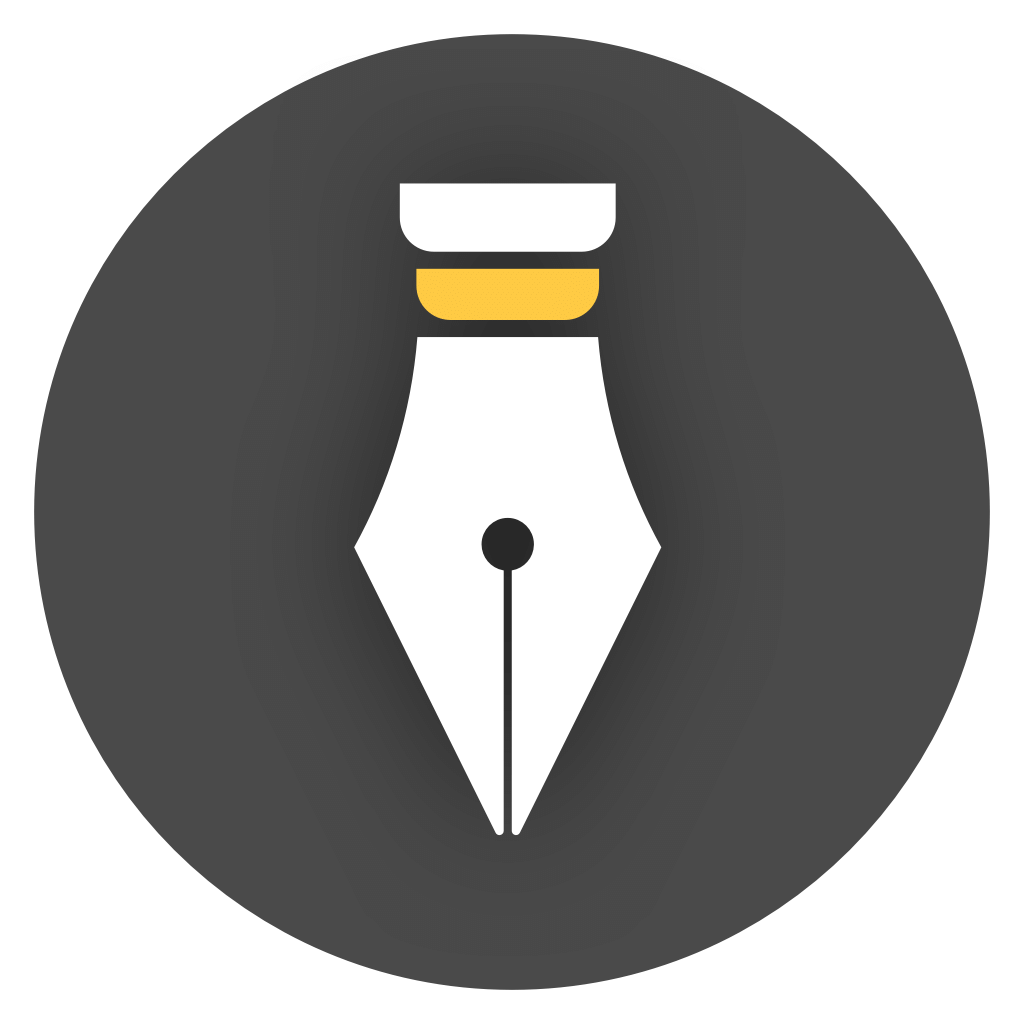Your documents are stored in Library. Libraries are divided into local libraries and cloud libraries. A local library is an ordinary local folder, usually ending with .wplibrary.
In version 1.x or 2.x, if you have not set up a library, WonderPen will save documents and data in the default library.
The default library is a folder named default.wplibrary, usually located in the following location:
Under Windows systems, the default library is located at:
C:\Users\{USER_NAME}\AppData\Roaming\WonderPen\
Mac App Store version:
# 2.5.0 or newer version:
/Users/{USER_NAME}/Library/Containers/com.tominlab.wonderpen/Data/Library/Application Support/WonderPen/
# 2.4.7 or earlier version:
/Users/{USER_NAME}/Library/Containers/im.type/Data/Library/Application Support/WonderPen/
Non-Mac App Store version:
/Users/{USER_NAME}/Library/Application Support/WonderPen/
Under Linux systems, the default library is located at:
This is true for Ubuntu, UnionTech OS (UOS) and other systems.
If you create a local library, the corresponding library is in the location you specified when you created it.
If you create a cloud library, the library will be stored on the WonderPen server and there will also be a complete copy on your local computer. WonderPen adopts the local first rule in its design. Your operations on the cloud library will first modify the local copy, and then a synchronization service will synchronize the modifications to the cloud. Therefore, even if your device encounters a network failure, it will not affect the writing experience and will automatically sync when connected to the network again.
A local copy of the cloud library is located at:
Under Windows systems, the cloud library is located at:
C:\Users\{USER_NAME}\AppData\Roaming\WonderPen\wp_data\{WP_USER_ID}\libraries\{WP_LIBRARY_ID}\
Mac App Store version:
# 2.5.0 or newer version:
/Users/{USER_NAME}/Library/Containers/com.tominlab.wonderpen/Data/Library/Application Support/WonderPen/wp_data/{WP_USER_ID}/libraries/{WP_LIBRARY_ID}/
# 2.4.7 or earlier version:
/Users/{USER_NAME}/Library/Containers/im.type/Data/Library/Application Support/WonderPen/wp_data/{WP_USER_ID}/libraries/{WP_LIBRARY_ID}/
Non-Mac App Store version:
/Users/{USER_NAME}/Library/Application Support/WonderPen/wp_data/{WP_USER_ID}/libraries/{WP_LIBRARY_ID}/
Under Linux systems, the cloud library is located at:
~/.config/WonderPen/wp_data/{WP_USER_ID}/libraries/{WP_LIBRARY_ID}/
This is true for Ubuntu, UnionTech OS (UOS) and other systems.
Only the cloud library will be synchronized to the WonderPen server, and the local library will not be synchronized. Therefore, if you are using a local library, please make a backup.