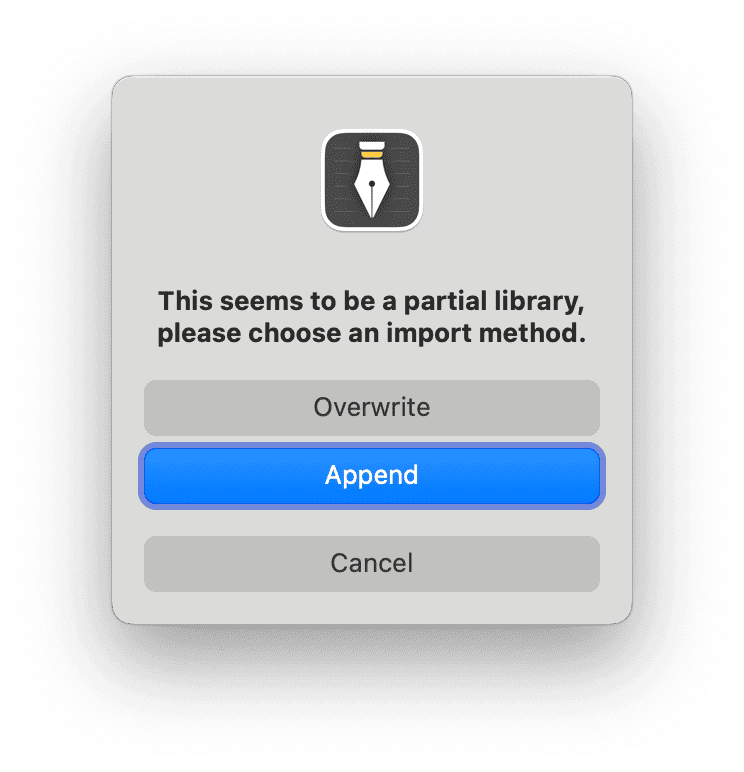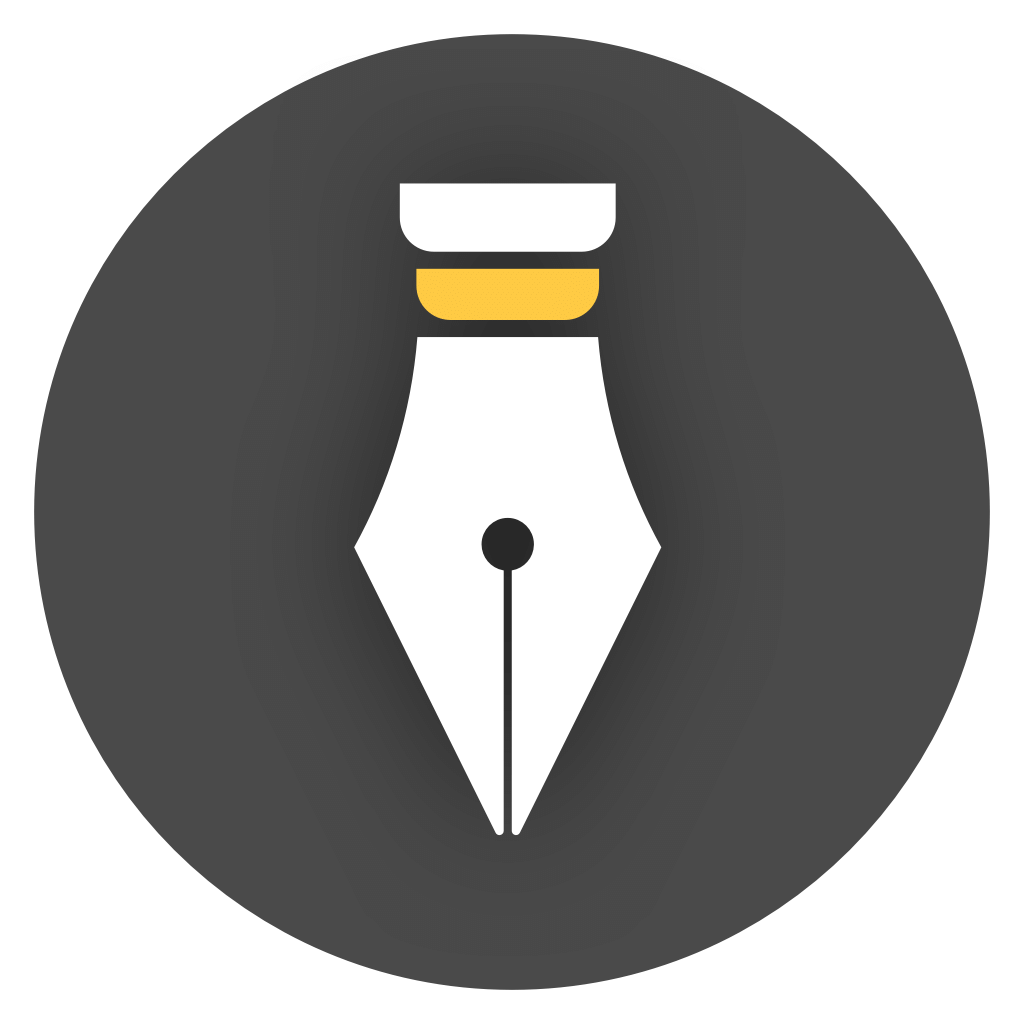How to split or merge libraries?
If you have a large library and want to split it into several small libraries, or have multiple small libraries and want to merge them into a large one, you can use the method described in this article.
Key Points
Section titled “Key Points”The key to splitting or merging libraries is to export the library as a Zip file and select Partial Export when exporting, and select Append when importing.
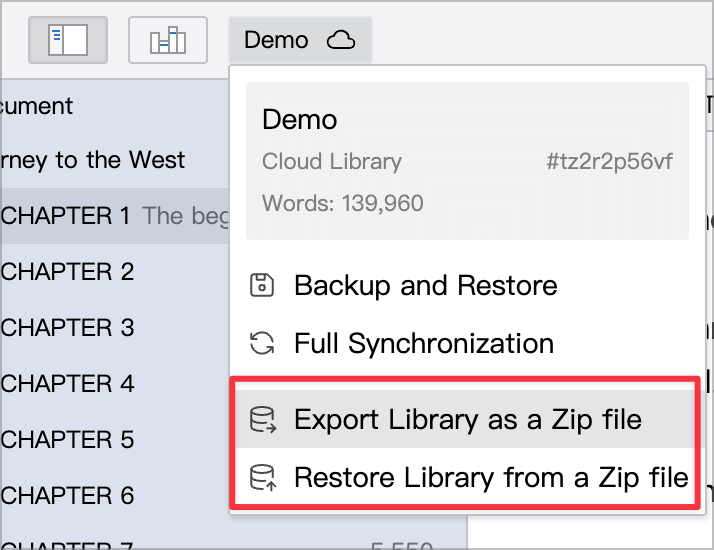
Split Document Library
Section titled “Split Document Library”You can export the current library as a Zip file and select Partial Export when exporting, and only select the part that needs to be split, as shown in the following figure:
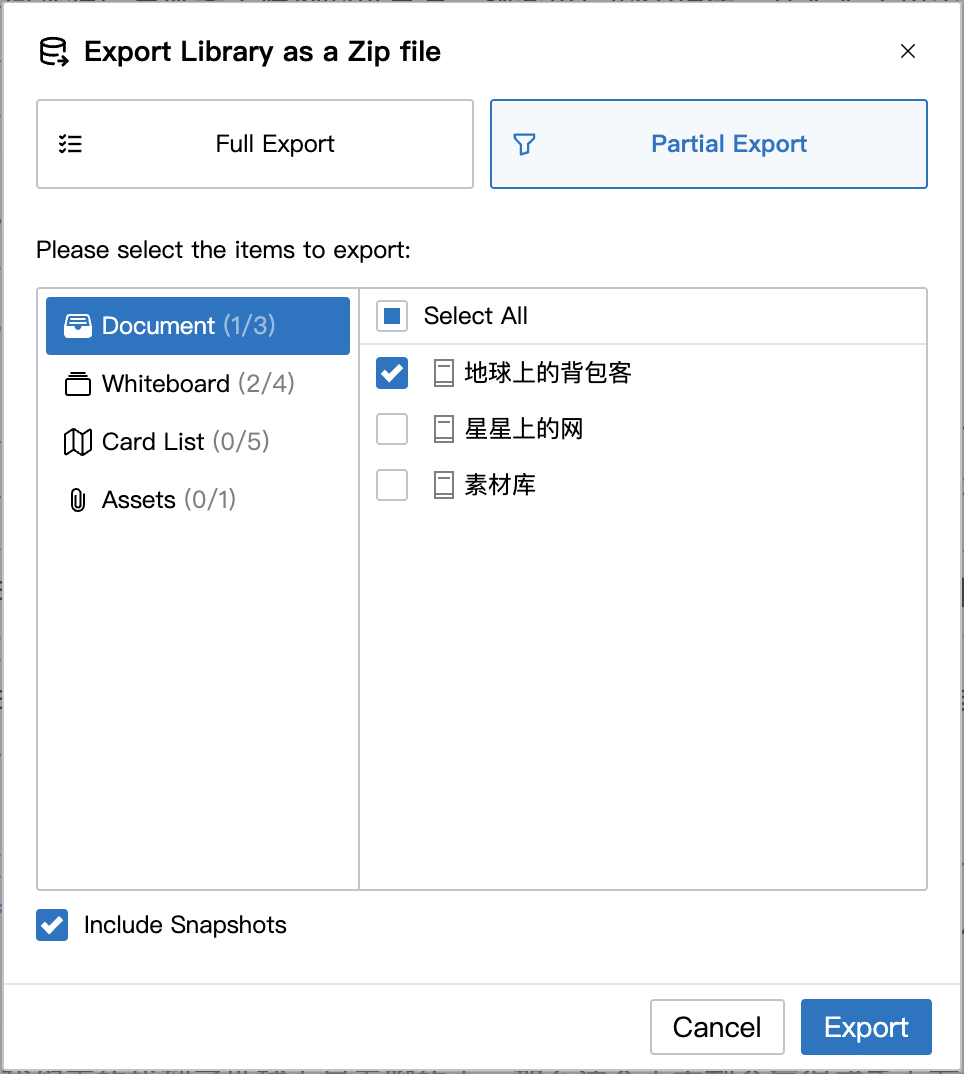
After exporting, you will get a Zip file that contains the documents you selected. You can create a new library and import this Zip file. After the import is complete, delete the unnecessary content in the original library.
Merge libraries
Section titled “Merge libraries”To merge libraries, you still need to export the library as a Zip file and select Partial Export. You can select all content or only the content that needs to be exported and merged as needed.
After exporting to a Zip file, switch to another library, import the Zip file, and select Append, so that you can append the contents in the Zip file to the current library instead of overwriting the current library.